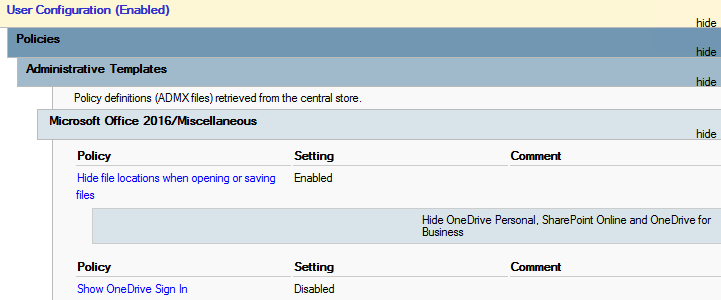Case #
There are scenarios in which you need to disable the AutoSave switch inside Microsoft 365 apps. One common reason is in a hosted VDI setup (e.g. Citrix Virtual Apps and Desktops) where you need to entirely disable access to OneDrive for Business. Even if you have Onedrive for Business client syncing disabled, the AutoSave toggle switch will still be on by default and will allow the user to save files to OneDrive for Business.
As per Microsoft statement: "Starting in February 2019 we rolled out a small change to the way the File > Save experience works in Microsoft 365 apps. like Word or Excel on Windows and Mac. Now the default save location is in the cloud, though of course you can always choose a different location to save to."
The above case applies to Microsoft 365 Apps and not Office 2019 Pro Plus. Also it must be noted that Autosave can be replaced by the built-in Autorecover feature of Microsoft Office: https://support.microsoft.com/en-us/help/107686/how-word-creates-and-recovers-the-autorecover-files.
Further considerations about use cases of AutoSave and in which case it is/not recommended, can be found in the following Microsoft article:
Solution #
You can set the Autosave toggle switch to be off by default by using the following user policies.
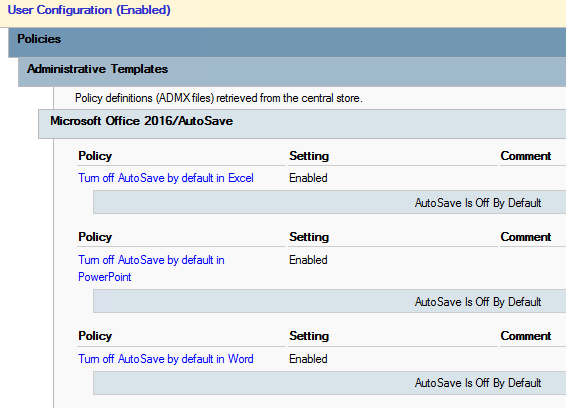
The above policies however do not disable the autosave toggle switch completely. They only set the Autosave switch to off by default. The user can still enable/disable the autosave feature on each individual document by clicking on the autosave toggle switch.
In order to disable the autosave switch completely, you need to apply the following user policy (one policy per M365 application).
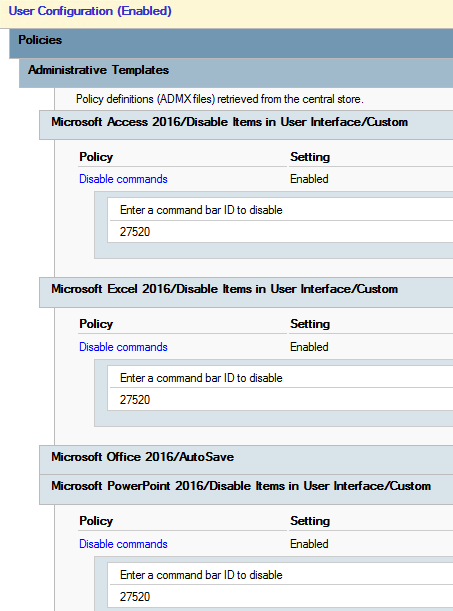
In order to identify the command/policy ID, you need to download and review the relevant list from the following github repository:
https://github.com/OfficeDev/office-fluent-ui-command-identifiers
After reviewing the relevant Excel file for the M365 apps in question, you need to use the appropriate policy ID inside the group policy to be able to disable the autosave toggle switch. In this case the required policy ID is 27520.

You may also want to consider setting further OneDrive related policies (at both computer and user level) to further restrict the usage of OneDrive for Business, especially when operating VDI environments. A few common restrictive policies for OneDrive for Business are the following.
Basic computer restrictive policies
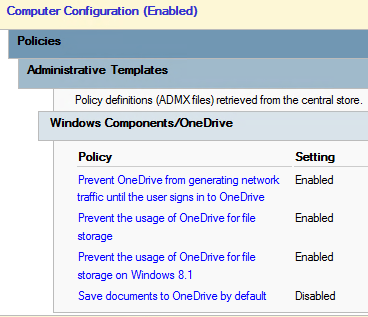
User policies to hide OneDrive for Business as save location and login