Case #
You have the Microsoft Migration Manager agent installed on an on-premises machine running a supported operating system. You have configured the agent machine as per Microsoft requirements: https://docs.microsoft.com/en-us/sharepointmigration/mm-prerequisites.
After some time of successful operations and after sufficient idle time has passed, the Microsoft Migration Manager agent gets disconnected. When you try to re-connect by clicking on the Sign-in active link inside the agent software, the link seems to be inactive and is not responding with a Microsoft 365 credentials authentication form.
Resolution #
To resolve the above issue, try the following items:
- Delete the cached Windows credentials from the Windows Control Panel --> Windows Credential Manager application.
- Close the agent and open File Explorer . Navigate to C:\Users\username\AppData\Roaming\Microsoft\SPMIgration\Configs. Create a new BAK folder and cut all *.dat files into this new BAK folder. These .dat files are cache files for the Microsoft 365 authentication tokens created by the agent. Upon re-starting the Microsoft Migration Manager agent, the Sign-in link should now be responsive and should pop-up the Microsoft 365 authentication form. This will generate a new set of .dat files, as shown in the example below.
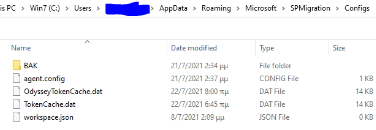
If all else fails, uninstall the Microsoft Migration Manager from the Windows Control Panel, reboot the machine and re-install the Microsoft Migration Manager (latest version).
Also consult the official Microsoft troubleshooting guide for the Migration Manager software. This is available at: https://docs.microsoft.com/en-us/sharepointmigration/mm-troubleshoot.



