Introduction to Microsoft TCO calculator
When planning your on-premise to Azure migration there are a lot of technical and business factors which need to be taken into account. First off, you need to assess your existing on-premises infrastructure and make decisions as to whether or not to migrate everything to Azure or keep a hybrid infrastructure with Azure Arc and/or Azure Stack. A first good step in assessing your on-premises infrastructure is to run the Microsoft TCP calculator and review the generated report. This will help you gain insights into the Total Cost of Ownership (TCO) of your on-premises infrastructure and assist you in deciding the extent at which you will be migrating resources (full cloud vs hybrid). This article provides a Microsoft TCO calculator overview.
Using the Microsoft TCO calculator
Navigate to the TCO calculator homepage at: https://azure.microsoft.com/en-us/pricing/tco/ and sign in with your Microsoft account by using the top-right icon. After being logged in, there are three steps to follow:
- Define your workloads
- Adjust assumptions
- View report
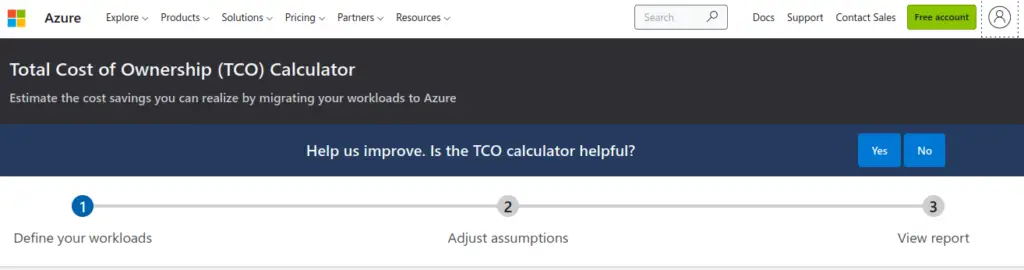
To speed things up and be able to work offline to fill-in your on-premises architecture specifications, you should first Download the TCO Bulk Upload Template and then enter your on-premises information in the four tabs provided in the Excel template. Afterwards you can upload your excel file into the TCO calculator. A screenshot from the Excel template is shown below.
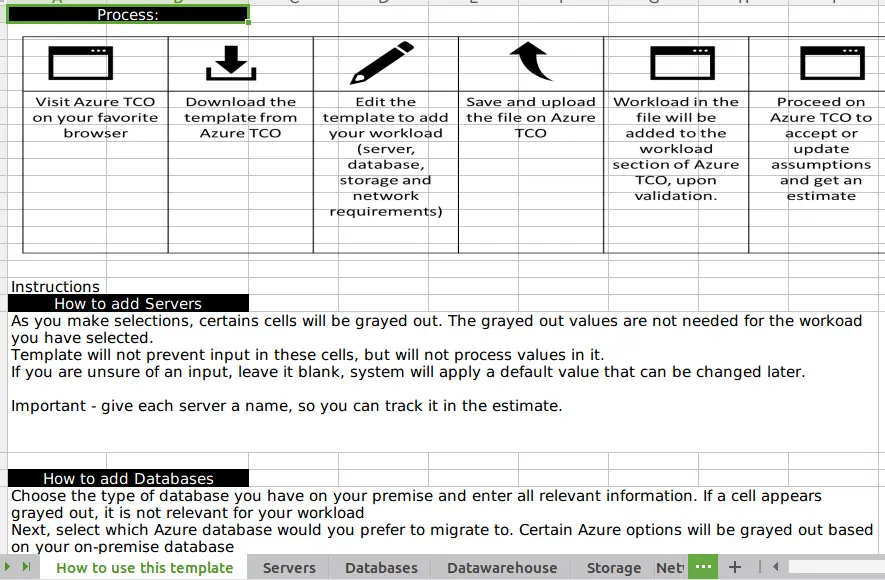
In the Excel template, you can define the following information at high level. Detailed explanations about the below gathered parameters can be found inside the Excel.
- Servers
- Databases
- Data Warehouse
- DW Name
- DW Type
- Number of DWs
- Compute Servers per DW
- Uncompressed DW Capacity (TB)
- Backup (TB)
- Archive (TB)
- Storage
- Storage Name
- Storage Type
- Disk Type
- Capacity (GB)
- Backup (GB)
- Archive (GB)
- IOPS
- Accessibility
- Networking
- Outbound Bandwidth (GB)
After filling-in all the details in the TCO calculator template, you upload the template to the TCO calculator, as shown below.
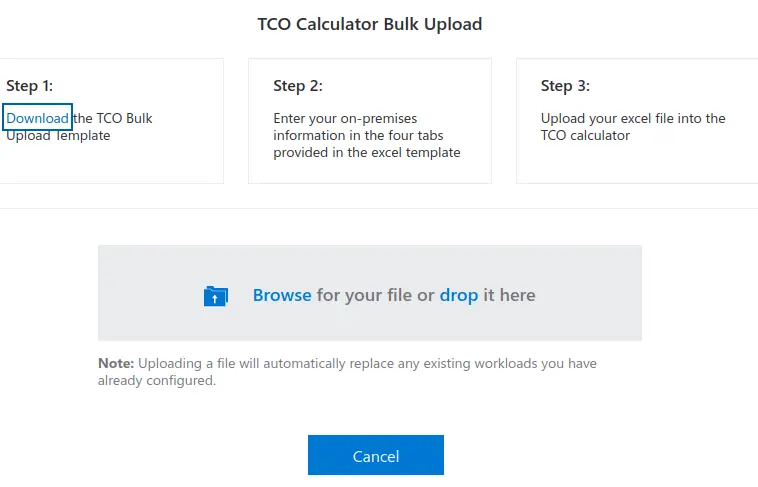
After upload is complete, you return to the TCO calculator app where you can adjust assumptions.
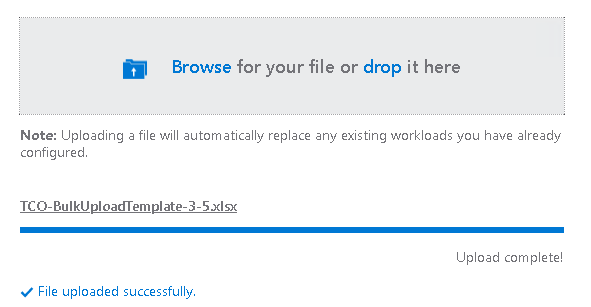
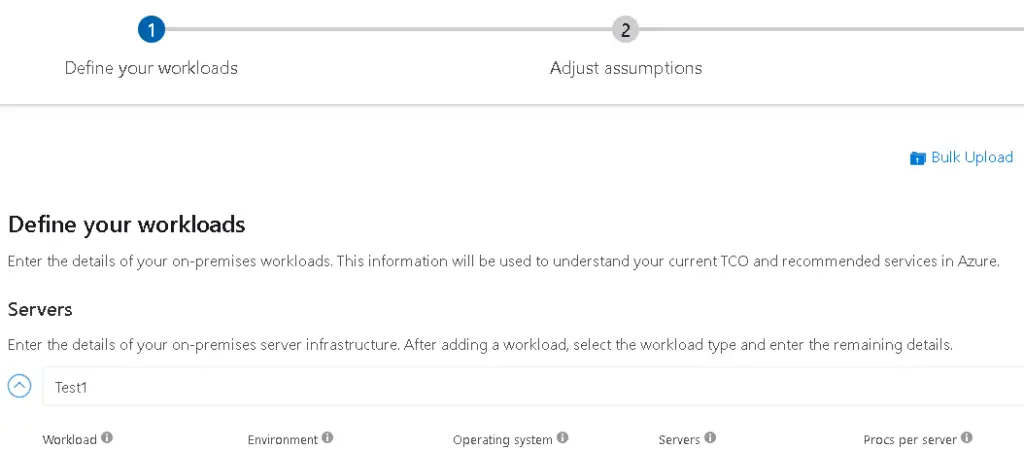
The final report page provides you with current and future costs breakdown and savings in an up to 5-year period.
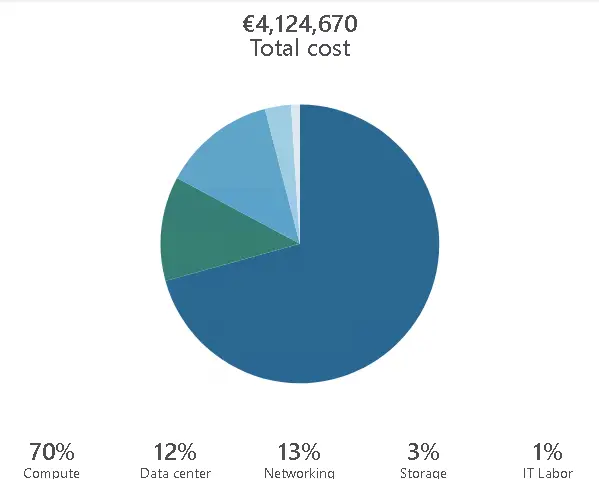

This article provided a Microsoft TCO calculator overview.
