Case #
You need to configure an Azure Media Services (AMS) account via the Azure Management Portal. All configuration steps can obviously be carried out via Azure Powershell, Azure REST API and Azure CLI as well. This post focuses on configuration via the Azure Management Portal.
Solution #
Azure Media Services introduction #
Azure Media Services is a cloud-based platform that enables you to build solutions that achieve broadcast-quality video streaming, enhance accessibility and distribution, analyze content, and much more. Whether you're an app developer, a call center, a government agency, or an entertainment company, Media Services helps you create apps that deliver media experiences of outstanding quality to large audiences on today's most popular mobile devices and browsers. The Media Services v3 SDKs are based on Media Services v3 OpenAPI Specification (Swagger).
How to configure Azure Media Services in Azure Management Portal #
Follow the process below.
- Navigate to Azure Media Services resource home page. Click on "Create media service".
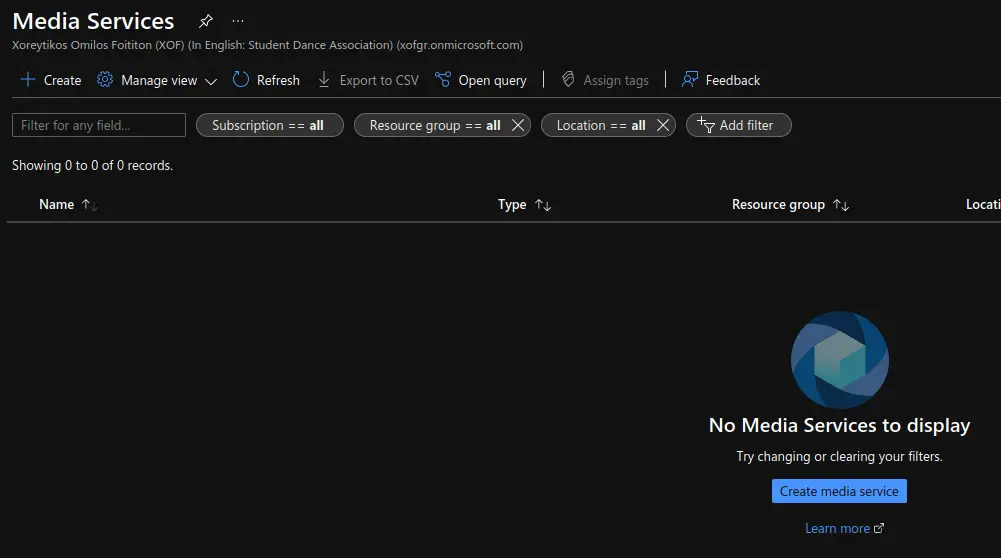
- In the "Create media service account" wizard, on the "Basics" tab, fill-in the required parameters and click "Next".
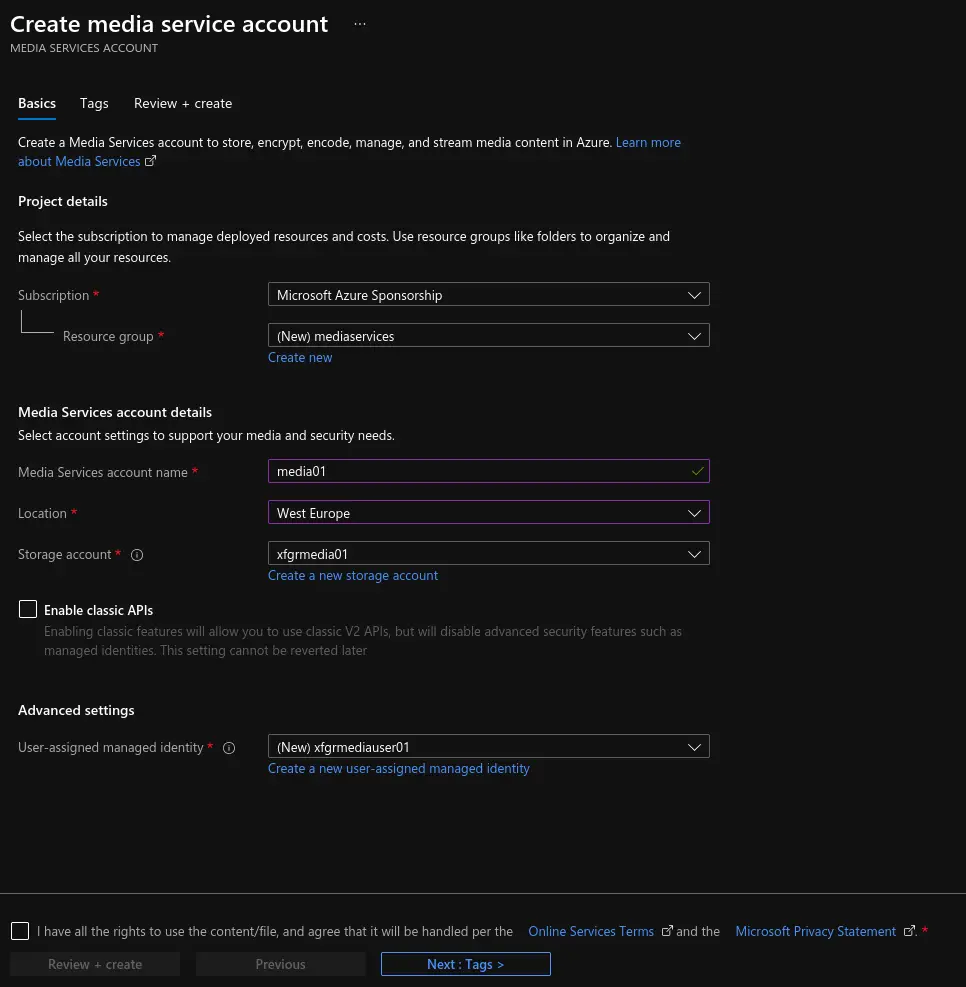
After providing all the parameters and validation is passed, click on "Create".
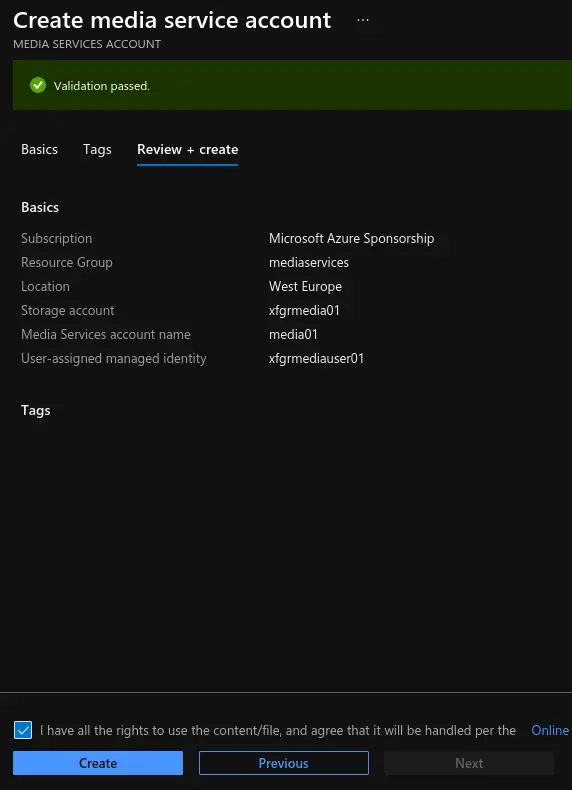
- Wait for the AMS resource deployment to complete.

- From the overview page of the deployed resource, you can see the main AMS options:
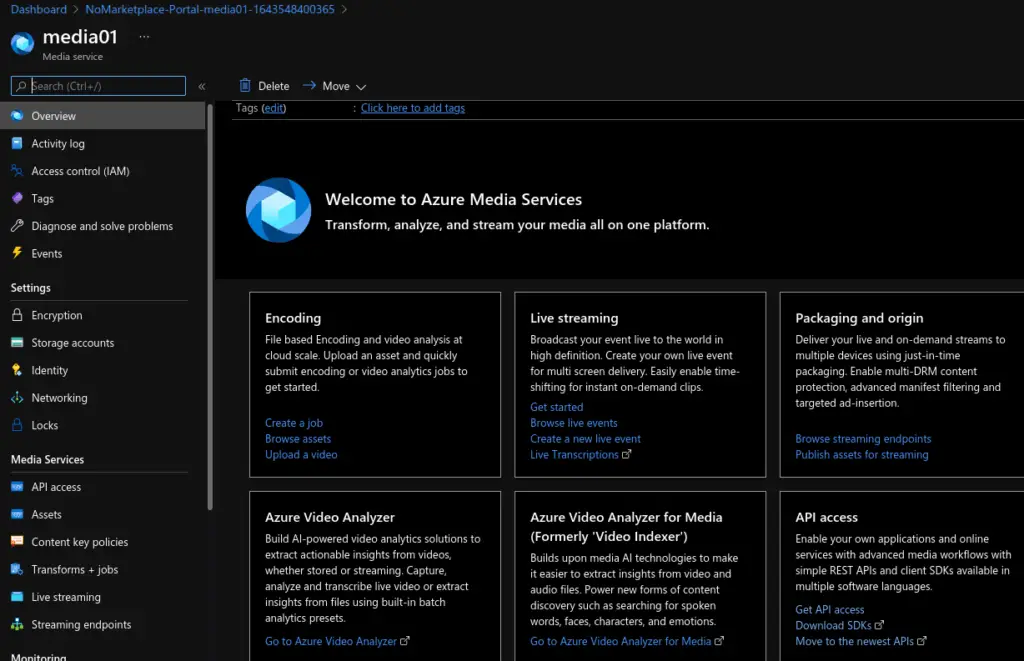
- If you need to broadcast your live stream events, you should navigate to the Live Streaming section.
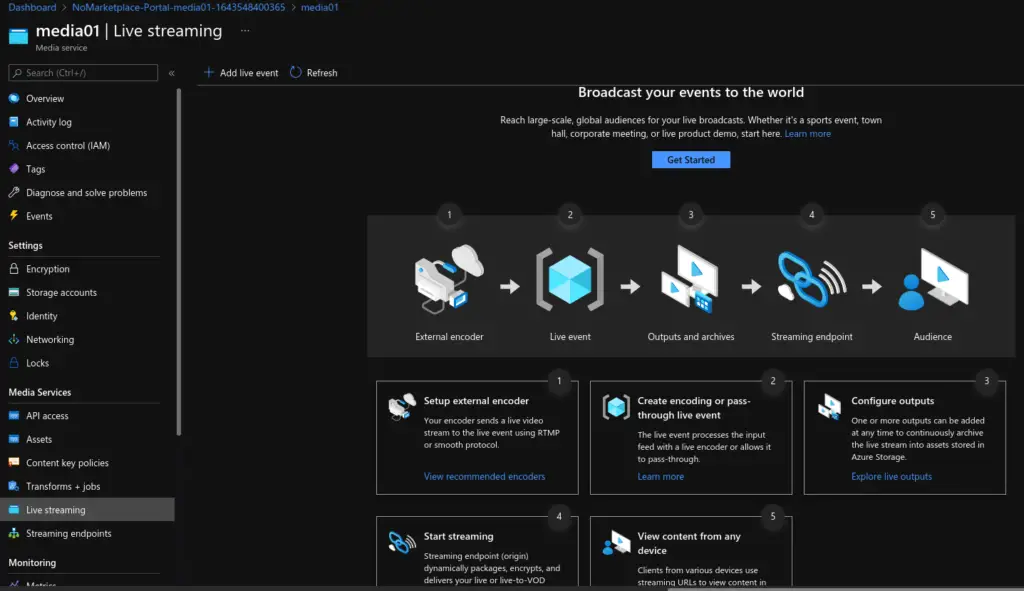
- Initially, there is only one streaming endpoint (the "Default" endpoint). You can create more as you go along.

- The overview section shows the active streaming endpoints, the Content Delivery Network (CDN) information and the audience reach estimation as well as various networking-related parameters of your AMS service.

- You first need to upload assets. These are mainly the videos you will need to stream via the AMS streaming endpoints. Click on the "Upload" button to continue.

- Verify that your video .mp4 files have been uploaded successfully.
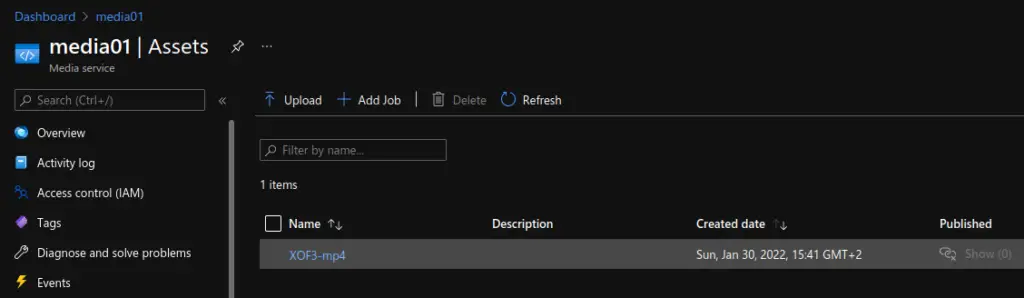
- You should now create a video processing job of transform type "encoding". This is for simply transforming an .mp4 video file into a format supported for streaming. There are other possible options in the video transformation job field, namely "video and audio analyzer", "audio transcription" and "face detection". Provide all necessary job parameters and click "Create" to continue.
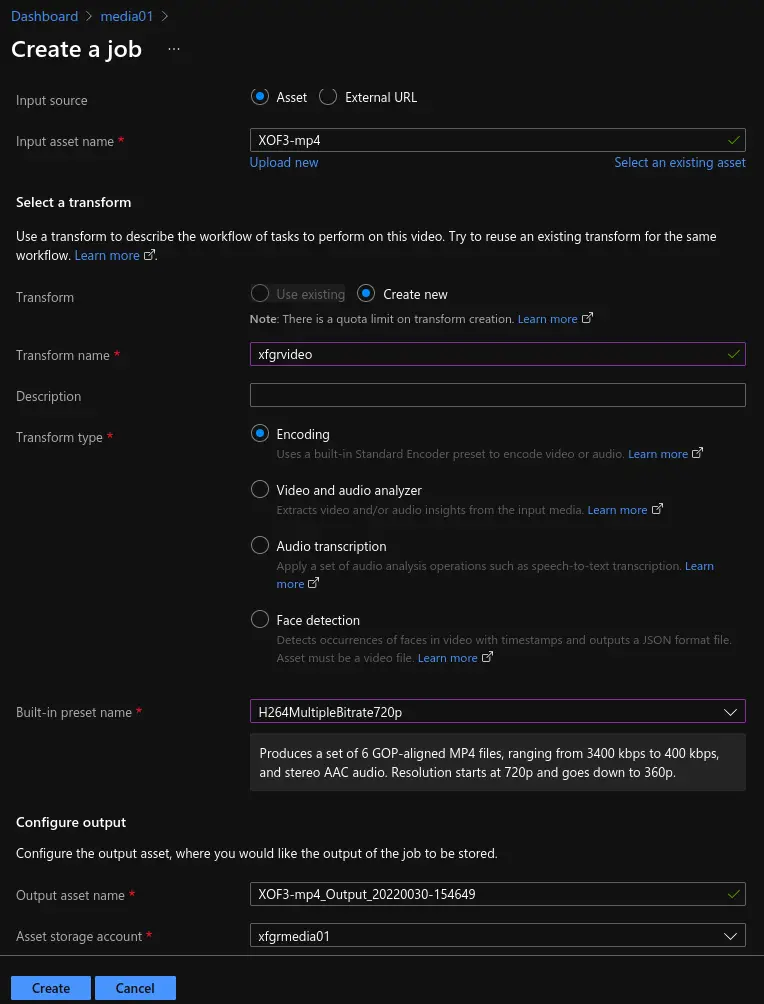
- Monitor the video transformation job progress until it is completed.
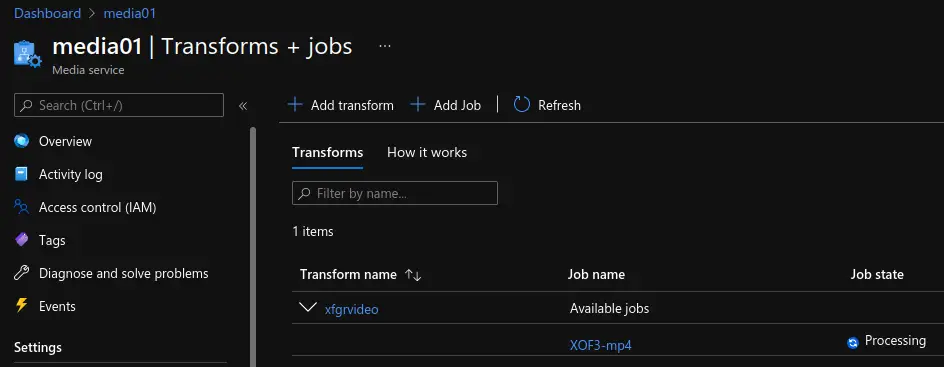
After the tranformation jobs have completed, it is time to create and configure your streaming endpoints. If you are having issues with the "Default" endpoint, you should create a new custom endpoint which suits your streaming requirements.
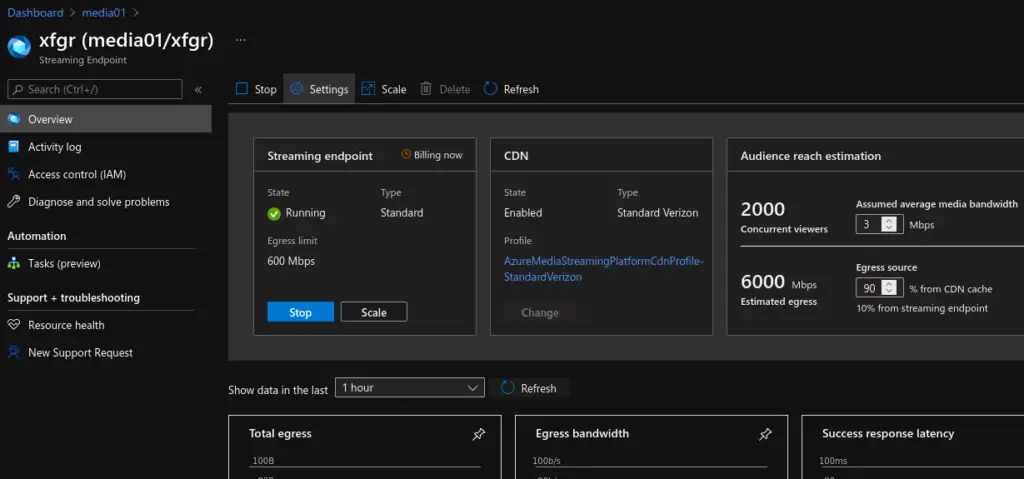
- You should now navigate to the asset you would like to stream and add a streaming locator to it.
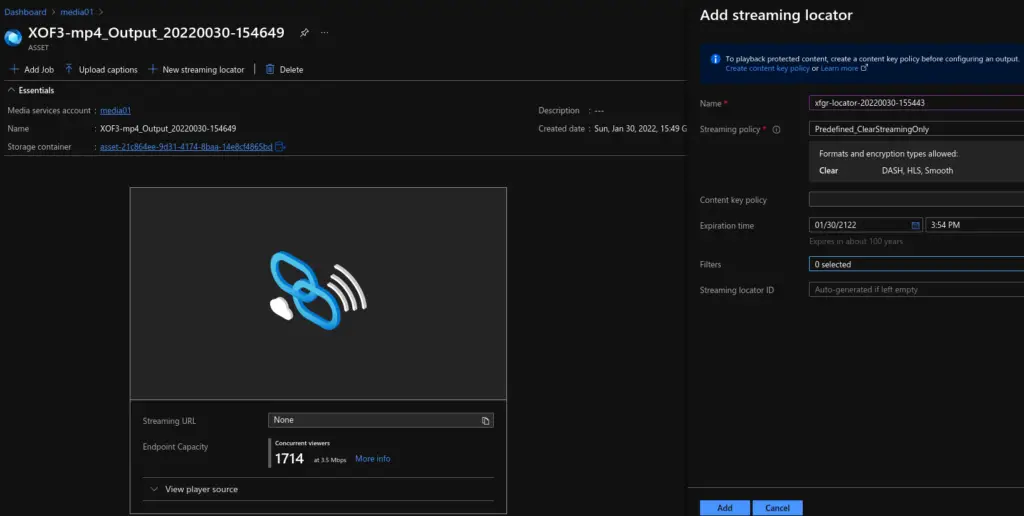
Check your asset properties and copy/paste the "Streaming and download URLs" required by your implementation. You can either use Azure Media Player to embed the streaming video into your application or use the generated URLs to embed directly into your code. You can also use the Azure Media Player demo site first (https://ampdemo.azureedge.net/), to preview how your streaming asset would look like before embedding into your code.
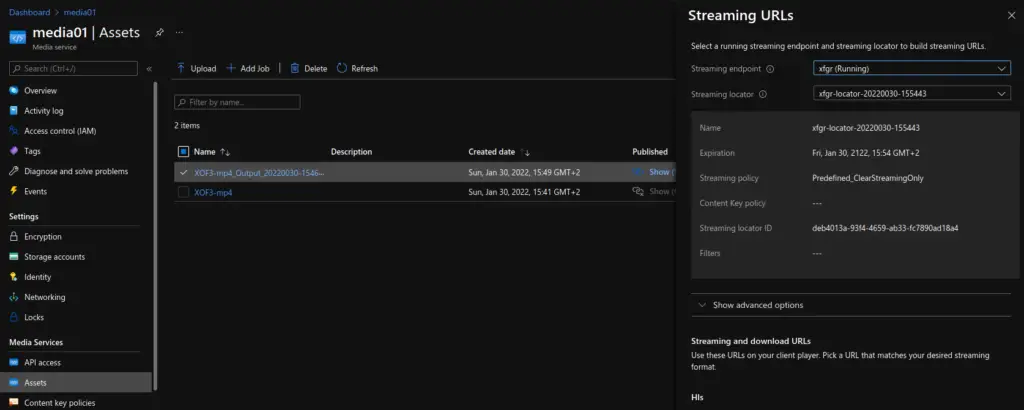
Notes on AMS resource locators #
The AMS resource locators can have any of the following URI formats:
https://[name]-media01-euwe.streaming.media.azure.net/deb4013a-93f4-4659-ab33-fc7890ad18a4/[name].ism/manifest (progressive)
OR
https://[name]-media01-euwe.streaming.media.azure.net/3d9edf35-30ce-4fd5-abf4-5b4f5e412288/[name]_1280x720_3400.mp4 (direct)
Note that when embedding Azure Media Services videos via the Azure Media Player, there may be issues in third party CMS and hosting platforms, such as WordPress. The Azure Media Player embed code to WordPress seems to have issues, so prefer the .mp4 direct download resource locator to be embedded via the WordPress standard embed method.
Sources #
https://docs.microsoft.com/en-us/azure/media-services/previous/media-services-portal-vod-get-started
https://docs.microsoft.com/en-us/azure/media-services/latest/media-services-overview
https://learn.microsoft.com/en-us/archive/msdn-technet-forums/ebfd0ce6-9f5a-487c-ae30-59928aec29ac
https://amp.azure.net/libs/amp/latest/docs/index.html
https://ampdemo.azureedge.net/
https://azure.microsoft.com/en-us/pricing/calculator (choose Azure Media Services)



