Case #
When protecting your workloads with Acronis Cyber Protect 15, there are specific application server roles which must be configured with the application-aware backup option. This article provides guidance on how to create application-aware backup plans in Acronis Cyber Protect 15.
Solution #
If you are using an Advanced license of Acronis Cyber Protect, you should be able to centrally manage Acronis Backup Plans. If you are using a Standard Acronis Cyber Protect license, you don't have central backup plan management available and you will need to create an application-aware plan on a per VM basis and attach the plan to the affected VMs. Machines which are in-scope for this configuration belong to the following server role types:
- Active Directory Domain Controllers
- SQL Server machines
- Exchange Server machines
To enable the application-aware option in an Acronis backup plan, click on the Application Backup section to change the state from Disabled to Enabled.
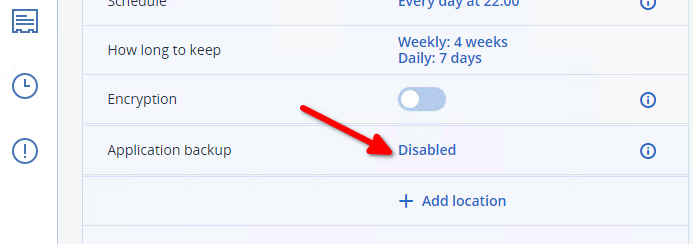
You will then need to toggle Yes in the type of application-aware backup that you wish to enable, for example Active Directory Domain Controller.
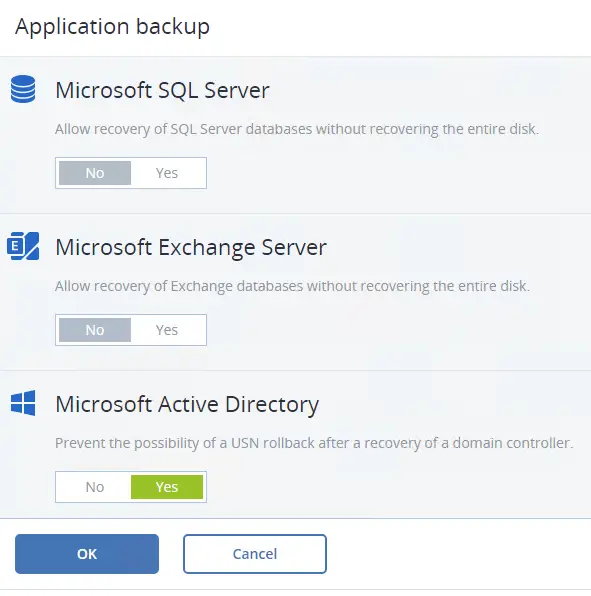
Click OK and in the following screen, provide connection credentials to the target server and click Connect.
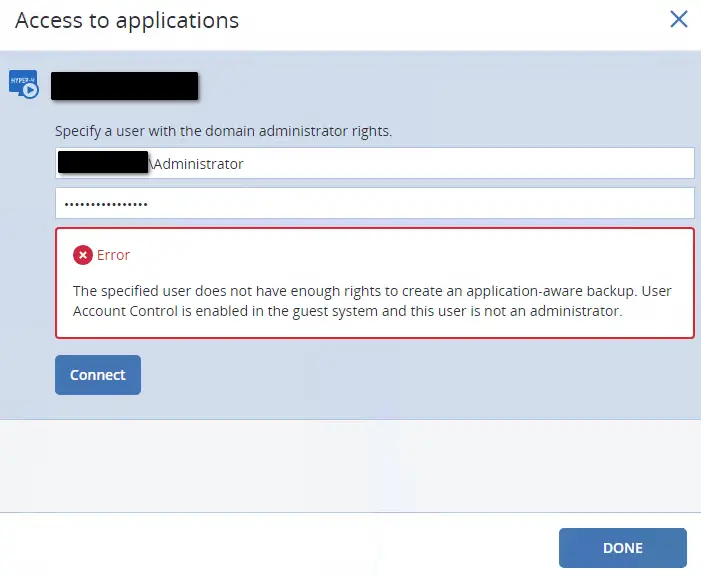
Your target server should now be in the "Connected" state. Click Done.
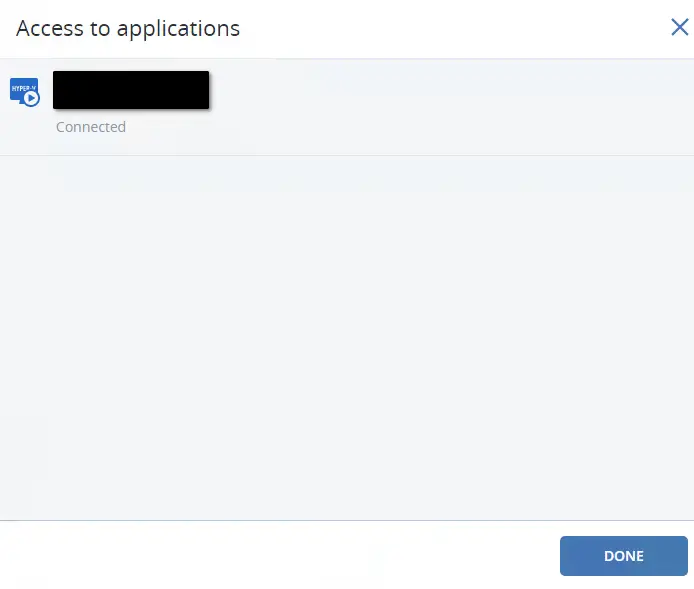
Your application-aware backup type should now be reflected inside your new Acronis backup plan.
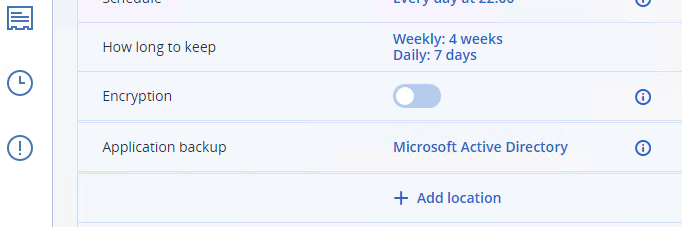
Known errors #
You may come across the following known errors when creating an application-aware backup plan. Before troubleshooting further, ensure that the all pre-requisites for application-aware backups have been met, as per https://dl.managed-protection.com/u/cyberprotect/help/15/user/en-US/index.html?TocPath=Protecting%2520Microsoft%2520applications%257C_____1#prerequisites.html and https://dl.managed-protection.com/u/cyberprotect/help/15/user/en-US/index.html?TocPath=Protecting%2520Microsoft%2520applications%257C_____1#required-user-rights-36265.html
- The specified user does not have enough rights to create an application-aware backup. User account control is enabled in the guest operating system and this user is not an administrator.
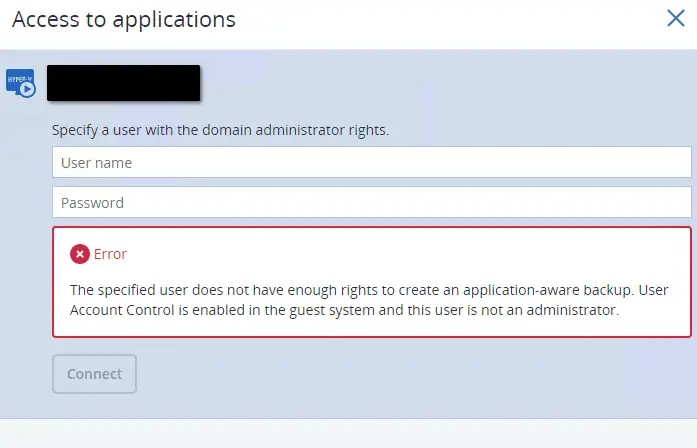
In this case you would either disable the User Account Control (UAC) feature on the target device or explicitly add the user you are using to create the application-aware backup to the Local Administrators user group in the target machine. If the application runs on a virtual machine that is backed up by Agent for VMware or Agent for Hyper-V, ensure that User Account Control (UAC) is disabled on the machine. If you do not want to disable UAC, you must provide the credentials of a built-in domain administrator (DOMAIN\Administrator) when enabling application backup.
- Cannot enable application backup on the selected machines due to environment issues. This error message is potentially supplemented by the following messages in the Acronis log:
- Internal error: Failed to mount network share '\[IP address]\[GUID]'.
- The network path was not found
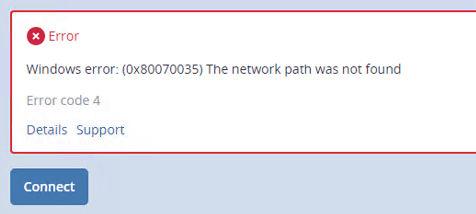
For SQL Server application-aware backup plans, if you use Windows authentication, the account must be a member of the Backup Operators or Administrators group on the machine and a member of the sysadmin role on each of the instances that you are going to back up. If you use SQL Server authentication, the account must be a member of the sysadmin role on each of the instances that you are going to back up.



