Case #
You need to deploy the Office 365 apps on machines running Windows 7 SP1 or Windows 8.1. As per the following Microsoft article https://docs.microsoft.com/en-us/deployoffice/endofsupport/windows-7-support, version 2002 is the last version of Microsoft 365 Apps that's available for devices running Windows 7. However the above version is not present in the list of available Office 365 versions in the Office customization tool - https://config.office.com. This article provides guidance on how to deploy Office 365 apps on Windows 7 SP1 and Windows 8.
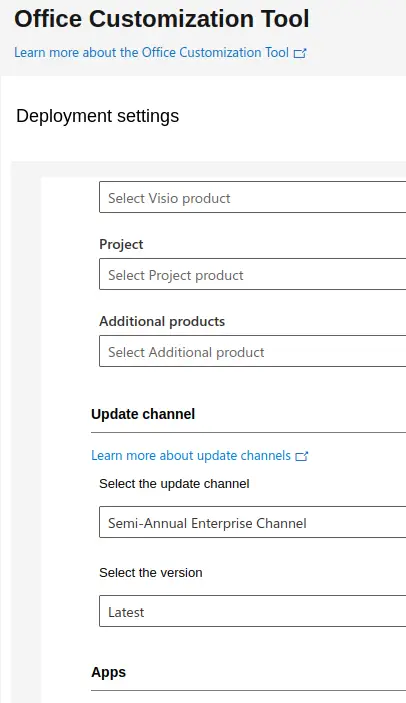
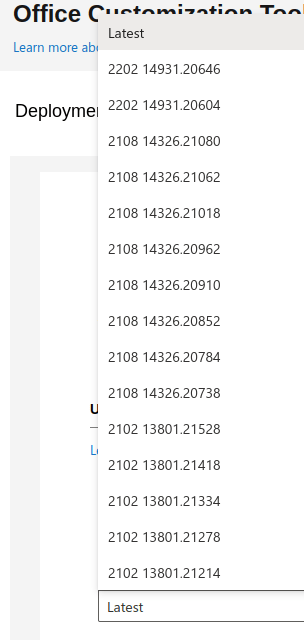
Please note that using an operating system version which is end of life and end of support is is highly discouraged and should be avoided in all cases. There are some cases however, such as when you need to support a legacy application which is only compatible with Windows 7, in which you are forced to keep the Windows 7 machine in an isolated network, just to keep working with your legacy applications. If you require to also have Office applications installed on a Windows 7 or Windows 8 machine, this article provides a supported (and legal) workaround for installing Office 365 on the Windows 7 or 8 machine. This assumes that you have purchased an Office 365 license, which you will use to activate your Office 365 apps on the legacy Windows machine.
On a side note, if you need to revert to a previous version of Microsoft 365 Apps in an existing installation, refer to the following KB article: https://stefanos.cloud/kb/how-to-revert-to-previous-version-of-microsoft-365-apps/.
Solution #
First you need to download an old version of the Office Deployment Tool (ODT), which is the only one supported by Windows 7. If you try to install the latest ODT version on Windows 7 or 8 it will probably crash instantly and will not let you proceed with Office apps installation.
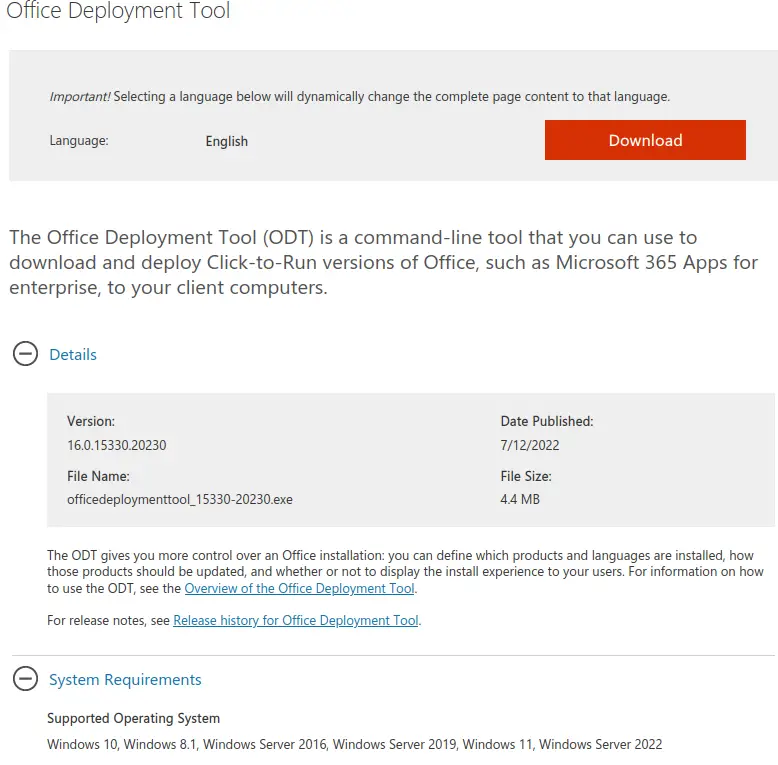
Add the following configuration lines in your ODT xml configuration file. You should update the ProductID based on your own Office 365 or Office Pro Plus licensed product. In this example, I am using a ProPlusRetail product ID. In your case it could be "BusinessRetail". You can find full reference of the supported product IDs at https://docs.microsoft.com/en-us/microsoft-365/troubleshoot/installation/product-ids-supported-office-deployment-click-to-run. Also a table of all Microsoft 365 app build numbers by date can be found at https://docs.microsoft.com/en-gb/officeupdates/update-history-microsoft365-apps-by-date.
<Add OfficeClientEdition="64" Channel="MonthlyEnterprise" Version="16.0.14827.20220">
<Product ID="O365ProPlusRetail">
<Language ID="en-us" />After installation with the ODT tool has completed, ensure that the product has been activated with your Office 365 cloud or on-premise license and then run an application version update, to ensure that you are running the latest supported version in the release channel and version tree supported by your Windows 7 or Windows 8 machine.



