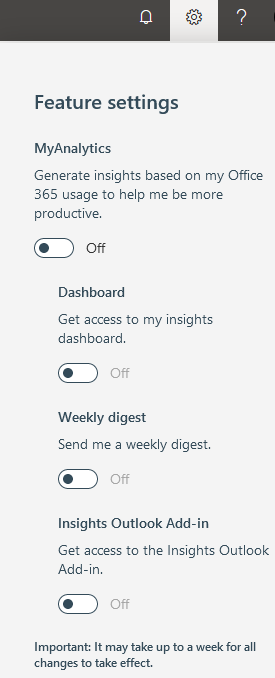Disable Telemetry in Citrix Virtual Apps and Desktops #
Citrix Telemetry Service (NT SERVICE\CitrixTelemetryService) collects diagnostic information for analysis by Citrix, such that the analysis results and recommendations can be viewed by administrators to help diagnose issues with the site. The Citrix Telemetry Service is configured to log on as its own service-specific identity. You can disable the Citrix Telemetry Service by simply setting the respective Windows service on all applicable Citrix Virtual Apps and Desktops servers to the Disabled state.
Disable Telemetry in Windows 10 and Windows Server 2019 #
The Windows Compatibility Telemetry is a service in Windows 10 which contains technical data on how the device and its related software is working. It periodically sends the data to Microsoft for future improvement of the system and to enhance the user experience. To sort out your concern, you may disable this service from the Task Scheduler by following the steps below:
- Click Start, type Task Scheduler, and then press Enter.
- On the TaskScheduler window, go to this path: Task Scheduler Library\Microsoft\Windows\Application Experience.
- On the Application Experience folder, look for Microsoft Compatibility Appraiser.
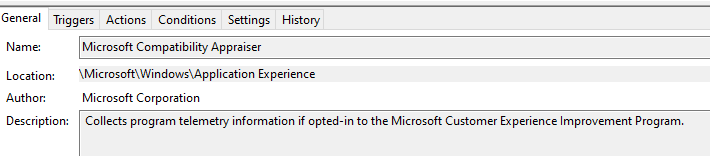
- Right-click on it, select Disable, and then confirm to complete the process.
- Once you’re done, you may check TcpView or other network traffic capturing tool to ensure that no traffic is being sent to Microsoft.
Next run the commands below in an elevated command prompt:
sc delete DiagTrack
sc delete dmwappushservice
echo “” > C:\\ProgramData\\Microsoft\\Diagnosis\\ETLLogs\\AutoLogger\\AutoLogger-Diagtrack-Listener.etl
reg add HKLM\SOFTWARE\Policies\Microsoft\Windows\DataCollection /v AllowTelemetry /t REG_DWORD /d 0 /fThird party apps #
For Windows 10 there are various third party applications, including open source applications, which can automate the process of disabling the various out-of-the-box telemetry components. Two of the most notable such apps are the following:
https://www.builtbybel.com/ms-apps/privatezilla
https://www.oo-software.com/en/shutup10
Disable the My Analytics service in Office365 #
Visit the Microsoft Office 365 My Analytics privacy guide.
Also the following techcommunity support article lists some important information about My Analytics: https://techcommunity.microsoft.com/t5/myanalytics/how-i-can-disable-microsoft-analytics-in-office-365-in-general/m-p/132265
In order to disable the MyAnalytics feature altogether follow the process below:
- Login to your MyAnalytics dashboard at https://myanalytics.microsoft.com/
- Select the Settings (gear) icon in the top right.
- Under MyAnalytics, select Settings.
- For MyAnalytics, change the setting to Off.
- Select Save to save your changes.