Case #
You need to configure scanner device redirection in Citrix Virtual Apps and Desktops in order to utilize scanners and multi-function devices inside a Citrix session (hosted desktop or app).
Solution #
Scanner protocols #
There are two major scanning application protocols with their APIs, namely the old TWAIN (TWAIN 2.0) protocol and the Microsoft Windows Image Acquisition (WIA) protocol. Further details about the WIA protocol drivers can be found at: https://docs.microsoft.com/en-us/windows-hardware/drivers/image/windows-image-acquisition-drivers. There are more scanning protocols available and this is where Twain Direct comes in to ease the work of system software developers who utilize the scanning protocol APIs in their apps.
Historically, developers had to decide which Image Capture API to use (e.g., TWAIN, WIA, ISIS, SANE, ICA, etc.) in order to “image-enable” an application. This decision was primarily influenced by the operating system and the API’s supported by the scanner hardware, which presented challenges for developers to switch to different operating systems, different scanner products, or to support new ones. Now, using the TWAIN Direct specification, developers have a protocol to allow their applications to communicate with scanners without the need for proprietary scanner drivers regardless of operating system. The TWAIN Direct initiative is designed to minimize the coding required to support fully-featured image capture solutions in developer applications. TWAIN Direct reduces development time from weeks to days, supports modern programming languages, and delivers better user experience with a full feature set best suited for any application. Additionally, developers with existing TWAIN drivers can take advantage of TWAIN Direct today.
The challenges #
When trying to configure scanning redirection inside Citrix, the following most common challenges can come up:
- What happens with Microsoft Store based scanner driver apps inside Windows Server based Citrix VDA servers? Windows scan is a Microsoft Store app which allows for WIA-based scanning.
- What happens when scanner driver causes conflicts if installed on Citrix VDA server?
Scanner redirection configuration #
Follow the process below to configure scanner redirection inside a Citrix Virtual Apps and Desktops session.
- Install the scanner driver and any associated utilities on your local machine.
- Disable the Windows Image Acquisition (WIA) service on your local machine in order to utilize the TWAIN protocol. In some cases, if the scanner device only makes use of the WIA protocol, you may need to keep the WIA service running.
- Confirm that scanning operations work as expected on your local machine. For this you can utilize either the scanner vendor software utility or make use of a third party open source tool called NAPS. NAPS utilizes both the WIA protocol and the TWAIN protocol.
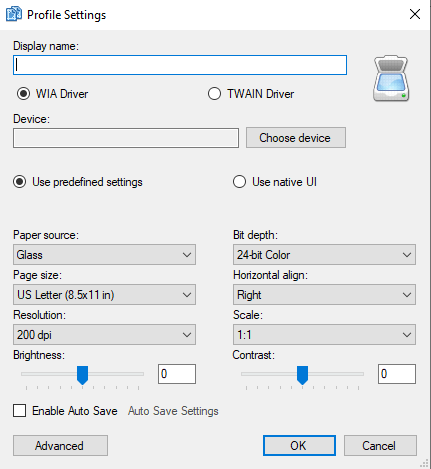
- Configure the following Citrix user policies and confirm that the policies are applied after the next user logoff cycle. Further documentation on Citrix scanning policies can be found at: https://docs.citrix.com/en-us/citrix-virtual-apps-desktops/policies/reference/ica-policy-settings/twain-policy-settings.html.

- Inside your Citrix user's hosted desktop session, run the portable version of NAPS, which can be downloaded from https://www.naps2.com/download.html. If scanner redirection works without issues, you should be able to use NAPS inside your Citrix desktop session for scanning documents from your local scanner. An older alternative which could be used in old legacy operating systems is Twacker, a legacy utility developed back in 2008 by the TWAIN organization, which is available for download from here.
Other requirements #
- The scanner must be TWAIN compliant. In some cases WIA can be operational as well.
- The TWAIN drivers must be installed on the local device. They do not need to be installed on the Citrix server. In some cases in fact, installing them on the Citrix server may cause issues during Citrix session logon.
- The scanner can be attached locally or can be added using network.
- Ensure that the scanner is using the local TWAIN driver and not the Windows Image Acquisition service. In some cases WIA can be operational as well.
- Ensure that there is no policy applied to the user account used for the test that is limiting the bandwidth within the ICA session (client USB redirection bandwidth limit for example).
Scanner redirection troubleshooting #
Before performing troubleshooting on scanner redirection in Citrix Virtual Apps and Desktops, ensure first that you have installed the latest version of your scanner vendor driver and associated software. Also check compatibility of the scanner hardware device with Citrix. The device should ideally be in Citrix Ready marketplace.
If further troubleshooting is necessary, ensure that you first check all scanning application logs and operating system logs and error messages from the scanner driver or scanning utility. For more complex cases, you should have a look at Citrix documentation on the scanner TWAIN redirection architecture, which is available at: https://support.citrix.com/article/CTX220992. Further troubleshooting guidance from Citrix is available at: .
You can find more detailed guidance and step-by-step procedures for analyzing and troubleshooting Citrix Virtual Apps and Desktops organized by category in my Citrix Virtual Apps and Desktops Troubleshooting e-book.
Sources #
https://www.twaindirect.org/twain-direct/
https://support.citrix.com/article/CTX136395
https://support.citrix.com/article/CTX220992
https://support.citrix.com/article/CTX139534



