Table of Contents
Case #
There are various available methods to provision a virtual machine (EC2 service instance) in Amazon Web Services (AWS). This article provides a step-by-step procedure on how to provision and connect to a virtual machine in Amazon Web Services.
Solution #
Provisioning a Virtual Machine in Amazon Web Services #
Follow the steps below to provision an EC2 service instance in AWS.
- AWS Management Console (Web Portal):
- Log in to the AWS Management Console at https://console.aws.amazon.com.
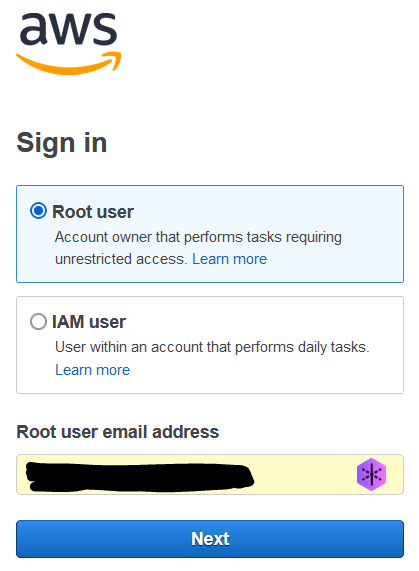
- Select the appropriate AWS region where you want to provision the EC2 instance.
- Navigate to the EC2 service.
- Click on "Launch Instance" to start provisioning a new EC2 instance.
- Choose an Amazon Machine Image (AMI):
- Select a pre-configured AMI provided by AWS or choose your own custom AMI.
- Choose an Instance Type:
- Select the desired instance type based on CPU, memory, and other resource requirements.
- Configure Instance Details:
- Specify settings like the number of instances, network settings, security groups, etc.
- Add Storage:
- Configure the size and type of the root volume and add any additional volumes if required.
- Configure Security Groups:
- Define inbound and outbound traffic rules to control network access.
- Review Instance Launch:
- Confirm the settings and click "Launch" to provision the EC2 instance.
- Select or create an SSH key pair:
- If you plan to connect using SSH, select an existing key pair or create a new one.
- AWS Command Line Interface (CLI):
- Install and configure the AWS CLI on your local machine.
- Run the
aws ec2 run-instancescommand, specifying the necessary options and parameters to configure the instance. - For example:
aws ec2 run-instances --image-id <image-id> --instance-type <instance-type> --security-group-ids <security-group-id> --key-name <key-pair-name>Connecting to the Virtual Machine in Amazon Web Services #
- SSH Connection:
- Obtain the public IP address or public DNS name of the EC2 instance from the AWS Management Console or CLI output.
- If you have an SSH key pair, use the following command to connect via SSH:
ssh -i <private-key-file> ec2-user@<public-ip-address>- For Windows instances, use an SSH client like PuTTY or the Windows Subsystem for Linux (WSL) to establish an SSH connection.
Remember to adjust the commands and options presented above,based on your specific Amazon Web Services setup. Be aware of the available regions, instance types, AMIs, and security groups to choose the appropriate settings for your EC2 instance provisioning.



