Case #
You need to deploy a new Citrix Netscaler appliance high availability pair. This article provides a generic step-by-step procedure with sample CLI commands. Follow along this article to receive guidance on how to deploy a Citrix Netscaler appliance.
Solution #
This article provides a deployment guide with step-by-step instructions for deploying a Citrix Netscaler ADC (Application Delivery Controller) virtual appliance in an Active-Passive cluster with a two-arm configuration. The two-arm configuration involves using two virtual network interface cards (vNICs): one for management and internal domain traffic, and another dedicated vNIC to external Internet traffic. VLAN trunking is employed for effective network segregation and traffic management.
Pre-Deployment Considerations #
Hardware and Software Requirements #
Before proceeding with the deployment, ensure that you meet the following hardware and software requirements:
- Sufficient compute and memory resources to run the Citrix Netscaler ADC virtual appliance.
- Supported hypervisor platform (e.g., VMware, Hyper-V, XenServer).
- Valid Citrix Netscaler ADC license.
Networking Requirements #
The following networking requirements should be considered:
- Availability of VLAN trunking capability on the physical switches connecting to the virtual environment.
- Proper network segmentation and routing configuration to ensure isolation between the management/internal and external traffic.
- Adequate IP address allocation for each interface and VLAN.
Architecture Overview #
Active-Passive Cluster #
In an Active-Passive cluster setup, one Netscaler ADC appliance operates as the active node, handling traffic, while the other appliance remains in a passive state, ready to take over if the active node fails.
Two-Arm Configuration #
A two-arm configuration involves using separate vNICs for different types of traffic. In this deployment, one vNIC is dedicated to management and internal domain traffic, while the other vNIC is used solely for external Internet traffic.
VLAN Trunking #
VLAN trunking allows multiple VLANs to be carried over a single physical link, enabling better network utilization and simplified management. It allows you to assign different VLANs to different interfaces, ensuring traffic isolation and security.
Deployment Steps #
Follow the steps below to deploy the Citrix Netscaler ADC virtual appliance in an Active-Passive cluster with a two-arm configuration.
Deploying the Netscaler ADC Virtual Appliance #
- Deploy two Citrix Netscaler ADC virtual appliances on your chosen hypervisor platform.
- Install the required operating system and ensure network connectivity to the virtual appliances to have management access via HTTP and SSH. Use your SSH client to connect to the primary Netscaler virtual appliance to continue with deployment.
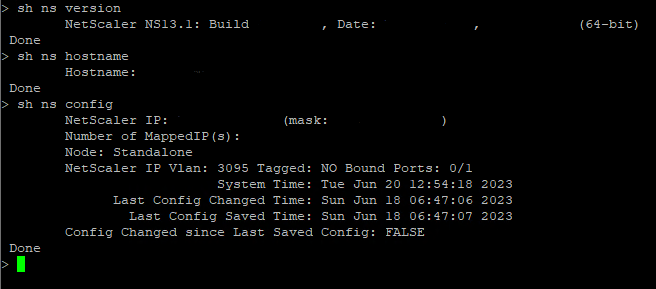
Configuring Networking Interfaces #
- Identify the vNICs to be used for management/internal and external traffic.
- Assign IP addresses to the respective interfaces using the appropriate network settings.
- Verify connectivity between the Netscaler ADC virtual appliances and the relevant networks.
Configuring VLANs #
- Configure VLANs on the physical switches connecting to the virtual environment.
- Assign VLANs to the corresponding interfaces on the Netscaler ADC virtual appliances.
- Verify VLAN connectivity by pinging devices on each VLAN from the Netscaler ADC appliances.
Setting Up High Availability (HA) #
- Establish a dedicated heartbeat network between the Netscaler ADC appliances for HA synchronization.
- Configure HA settings on each Netscaler ADC appliance, specifying the peer's IP address and heartbeat network details.
- Verify HA synchronization and failover functionality by testing failover scenarios.
Refer to the following article for more details on the H/A pair configuration: https://stefanos.cloud/kb/how-to-deploy-a-ha-pair-in-citrix-adc/.
Configuring NSVLAN #
- Identify the VLAN used for management/internal domain traffic.
- Configure the NSVLAN on the Netscaler ADC appliances, specifying the VLAN ID and associated interface.
- Verify NSVLAN functionality by ensuring traffic flows through the designated VLAN.
Additional Configuration #
Perform any additional configuration required for your specific deployment, such as SSL certificate installation, virtual server setup, load balancing configuration, or security policies.
Best Practices for Netscaler Configuration #
To optimize the deployment and ensure the best performance, consider the following best practices:
- Regularly update the Citrix Netscaler ADC software to benefit from the latest bug fixes and security patches.
- Implement proper backup and recovery procedures to safeguard your configuration and ensure minimal downtime.
- Enable logging and monitoring to capture relevant information and troubleshoot issues effectively.
- Follow security best practices by using strong passwords, enabling secure communication protocols, and restricting access to authorized personnel.
- Periodically review and optimize your configuration based on changing requirements and traffic patterns.
- You can optionally make use of the Citrix ADM appliance (Application Delivery Management) which allows for automating most of the periodic maintenance tasks and appliance upgrades.
CLI Commands for Overall Appliance Configuration #
Below are some essential CLI commands for configuring the Netscaler ADC virtual appliance. Connect to the primary appliance via SSH (port 22) by using Putty or another SSH client. Authenticate as a user with full administrative permissions, e.g. nsroot.
- Interface Configuration:
add interface <interface_name> -m <IP_address> -netmask <subnet_mask>- VLAN Configuration:
add vlan <vlan_ID> -tagged <interface_list>- High Availability Configuration. Refer to the following article for more details on the H/A pair configuration: https://stefanos.cloud/kb/how-to-deploy-a-ha-pair-in-citrix-adc/.
add ns ha node <node_ID> -heartbeat <heartbeat_IP> -devicenetmask <subnet_mask>- NSVLAN Configuration:
add ns vlan <vlan_ID> -alias <vlan_alias> -ifnum <interface> -tagged- Additional Configuration Commands:
# Configure SSL Certificate
add ssl certKey <cert_key_name> -cert <certificate_path> -key <private_key_path>
# Configure Load Balancing Virtual Server
add lb vserver <vserver_name> -lbMethod <load_balancing_method> -persistenceType <persistence_type> -ipv4Address <VIP_address> -port <port_number>You will need to replace the placeholder values (within angle brackets) in the above commands with the appropriate values specific to your deployment.
Conclusion #
This deployment guide has provided you with a step-by-step approach for deploying the Citrix Netscaler ADC virtual appliance in an Active-Passive cluster with a two-arm configuration. By following these instructions and incorporating best practices, you can ensure a robust and efficient deployment of the Netscaler ADC virtual appliance.



