Case #
You need to update server drivers and firmware on your hardware server. Additional software utilities may be available for installation and update. This post provides high-level guidance on how to update server drivers and firmware.
Solution #
A default operating system installation on a hardware server does not include any specialized software utilities, device drivers and firmware from the hardware server vendor themselves. Instead the default universal device drivers are installed by the operating system (usually Windows, Linux or BSD-like Unix). This comes at the cost of lower performance and you end up with a non-optimized environment. In certain production user cases you may encounter performance issues, such as for example in Windows Failover Cluster (WFC) environments with high server and application workloads.
It is imperative to always update all components of your hardware servers to the latest version (software, device drivers, firmware). This is because the device drivers and firmware provided by the server vendors and OEMs are much more advanced and optimized for performance, as compared to the default universal drivers and basic firmware coming from the initial manufacturing. The hardware server vendors themselves provide public websites through which you can download all required software and firmware, based on your server service tag or product model/number. Some examples of major hardware server vendors are the following:
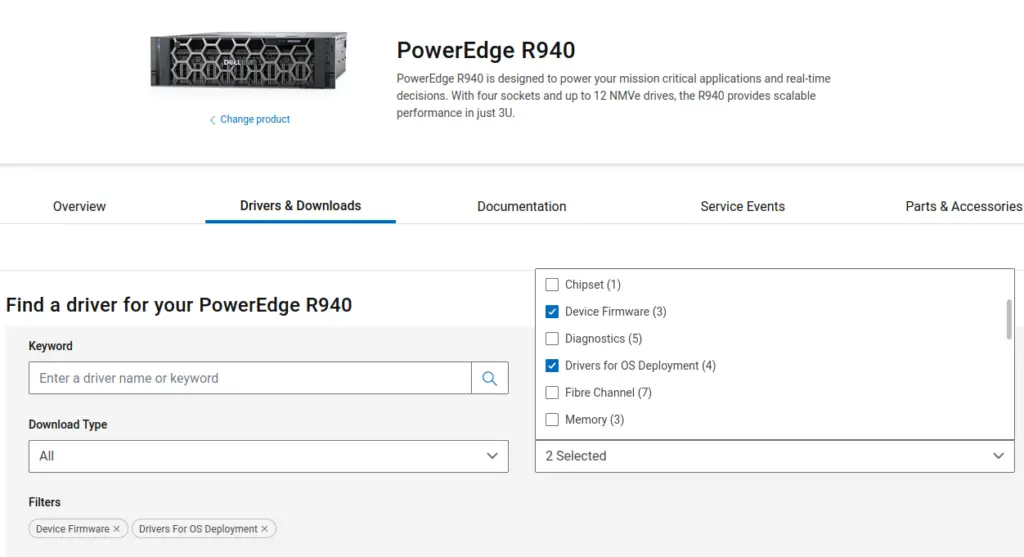
The above websites in turn provide a listing of up-to-date software and firmware which is developed by the original equipment manufacturer (OEM) of the component in question, such as, for example, a network interface card (NIC) or a physical disk.
In the case of Dell servers, you can also utilize the Dell Repository Manager tool to create customized server installation bundles. Dell Repository Manager is an application that allows you to create customized bundles and repositories on systems running the Microsoft Windows operating system. The customized bundles and repositories are made up of Dell Update Packages (DUPs) based on certain specified criteria. DUPs are software utilities provided by Dell to update specific software components on Dell PowerEdge systems. Using Repository Manager ensures that your Dell PowerEdge system is equipped with the latest BIOS, driver, firmware, and software updates.
Before downloading any software or firmware, it is crucial to first properly identify the makes/models of the hardware components installed on your server. You can either utilize the out-of-band system monitoring platform (using IPMI, Redfish or equivalent management platform) or use a third party software such as OpenHardwareMonitor or HWInfo to fully audit your servers' components. Each server vendor implements its own version of IPMI, such as iDrac for Dell, iLO for HP and XClarity for Lenovo. Each machine is identified by a unique identifier. In the case of Dell servers, this is called the Service Tag (ST).
Before installing any other firmware or drivers, first ensure that your server is running the latest BIOS/UEFI firmware version, as provided by it vendor. In the case of Dell, you should follow the procedure outlined in the following article to upgrade your server's BIOS/UEFI to the latest version: https://www.dell.com/support/kbdoc/en-uk/000142454/how-to-update-the-bios-version-of-a-dell-server-using-efi-file-12g-13g-14g.
Depending on the server's operating system (Windows Server, Linux, VMWare ESXi/VSphere) you will have different options when downloading the firmware/driver updates from the server manufacturer. One example is that of Dell servers running VMWare ESXi. In this case you can make use of the following options:
- https://www.dell.com/support/kbdoc/en-uk/000126599/firmware-catalog-for-dell-customized-vmware-esxi-images
- https://www.dell.com/support/home/en-uk/drivers/driversdetails?driverId=3YD1K&oscode=naa&productcode=poweredge-R720
When planning for your server's installations and driver/firmware updates, ensure that the physical server in question is not serving any production workloads, i.e. place the server in maintenance mode first. One ore more server reboots may be necessary after the installation(s).
Also ensure that you have a solid rollback plan in place before initiating the driver/firmware updates. This includes taking a full backup of the server to be updated and/or being able to uninstall the new drivers/firmware from within the operating system environment in case of any failures.
Finally please note that, besides the device driver and firmware updates, you should always have an operating system patch (such as Windows Update) and application patch mechanism in place, depending on your servers' operating system.



