Case #
You need to create a free Cloudflare account to start using the full list of cloud computing services offered by Cloudflare. Bear in mind that the Cloudflare free plan will have certain usage and feature limitations which may change from time to time. Please consult the Cloudflare Developer documentation website for up-to-date information. This KB article provides guidance on how to create a free Cloudflare account.
Some of the most frequently utilized services which are included in the free pricing plan of Cloudflare are the following.
- Content Delivery Network (CDN): Cloudflare's CDN caches and delivers website content from edge servers located worldwide, improving website performance and reducing latency.
- DDoS Protection: Cloudflare provides built-in protection against distributed denial-of-service (DDoS) attacks, safeguarding websites from malicious traffic and ensuring uninterrupted service.
- SSL/TLS Encryption: Cloudflare offers free SSL/TLS certificates to secure website connections with HTTPS, ensuring data privacy and authentication.
- DNS Management: Cloudflare's DNS service allows you to manage your domain's DNS records efficiently and provides fast and reliable DNS resolution.
- Firewall Rules: Cloudflare's Firewall Rules enable you to create custom rules to control and filter incoming traffic based on various criteria, such as IP addresses, countries, or user agents.
- Browser Integrity Check: Cloudflare's Browser Integrity Check helps identify and block malicious bots and crawlers from accessing websites.
- Automatic HTTPS Rewrites: Cloudflare automatically rewrites insecure HTTP resources to HTTPS, ensuring secure connections for all visitors.
- Always Online: Cloudflare's Always Online feature keeps a cached version of your website accessible even if your origin server experiences downtime, minimizing service interruptions for visitors.
- Mobile Optimization: Cloudflare optimizes website content for mobile devices, improving performance and user experience for mobile users.
- Image Optimization: Cloudflare's Polish service optimizes and delivers images in the most efficient format and size to improve website loading times.
- AMP Real URL: Cloudflare supports Accelerated Mobile Pages (AMP) and provides real URLs for AMP content, enhancing the user experience and allowing analytics tracking.
- Web Analytics: Cloudflare provides basic web analytics, offering insights into website traffic, visitors, and threats.
- Serverless Functions: Cloudflare Workers allows you to deploy and run serverless functions at the edge, enabling lightweight application logic and customization.
Solution #
To create a free Cloudflare account, carry out the following steps.
- Open your web browser and go to the Cloudflare website (https://www.cloudflare.com/).
- On the Cloudflare homepage, click on the "Sign Up" button located at the top right corner of the page.
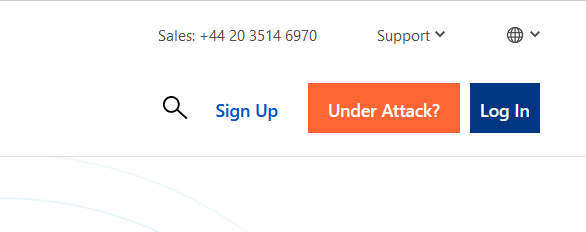
- Fill in your email address and create a password for your Cloudflare account. After entering your email and password, click on the "Sign Up" button.
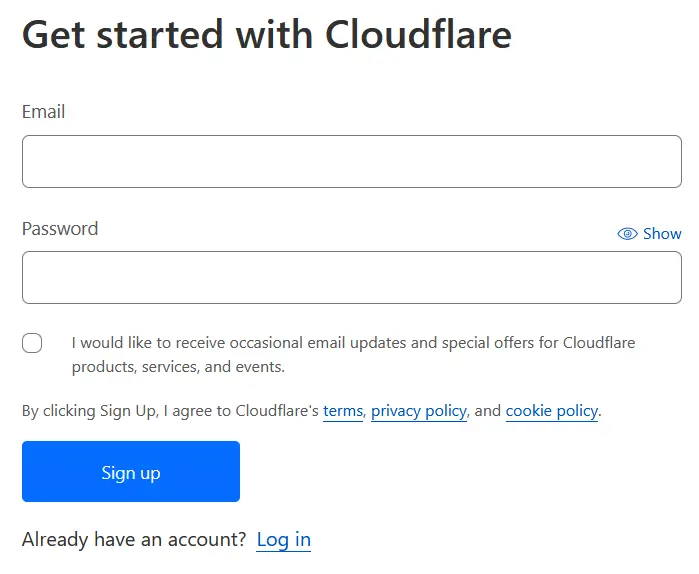
- Cloudflare will send a confirmation email to the email address you provided. Open your email inbox and look for an email from Cloudflare. Open the email from Cloudflare and click on the verification link provided in the email. This will confirm your email address and activate your Cloudflare account.
- You will be redirected to the Cloudflare dashboard. Here, you can add your website to Cloudflare and configure its settings.
- Click on the "Add a Site" button to add your website to Cloudflare.

- Enter your website's domain name in the provided field and click on the "Add Site" button.
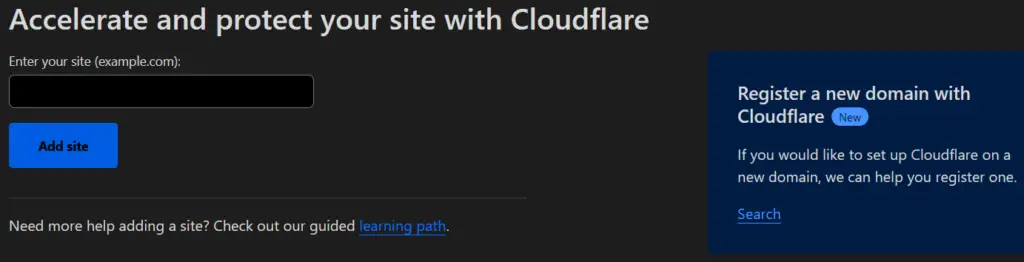
- Cloudflare will scan your website and retrieve DNS records. Review the retrieved DNS records and click on the "Continue" button.
- Select a Cloudflare plan. Choose the "Free" plan, which provides basic website performance and security features at no cost.
- Cloudflare will provide you with two nameservers. You will need to update your domain's nameservers with the provided Cloudflare nameservers. This step is essential to route your website's traffic through Cloudflare's network. Make a note of the Cloudflare nameservers or keep the browser tab open for reference.
- Log in to your domain registrar or DNS provider's website and navigate to the DNS management section.
- Update the nameservers for your domain with the Cloudflare nameservers you obtained in the previous step. Replace the existing nameservers with the Cloudflare nameservers.
- Save the changes in your domain registrar or DNS provider's website.
- Go back to the Cloudflare dashboard and click on the "Done" button.
At this point you have a free Cloudflare account you should be able to add your website(s) to Cloudflare's services. Cloudflare will now start routing your website's traffic through their network, thereby providing performance and security benefits.



