Case #
You need to create and train a machine learning model in the Microsoft Azure Cloud. This article provides guidance on how to train an ML model in Microsoft Azure.
Microsoft Azure offers a variety of AI-related services, including the following services.
- Azure Cognitive Services: A collection of pre-built AI services that provide capabilities like vision, speech, language, and decision-making APIs. Some of the services included are:
- Azure Computer Vision: Analyzes and extracts information from images and videos.
- Azure Speech Services: Converts spoken language into written text and vice versa.
- Azure Language Understanding (LUIS): Enables natural language understanding and intent recognition.
- Azure Translator Text: Provides real-time text translation between languages.
- Azure Content Moderator: Filters and moderates text and images to enforce content policies.
- Azure Form Recognizer: Extracts information from forms and documents.
- Azure Personalizer: Delivers personalized recommendations and experiences.
- Azure Machine Learning: A comprehensive platform for building, training, and deploying machine learning models. It provides tools and services for data preparation, model training, model deployment, and model management.
- Azure Bot Service: Enables the development and deployment of intelligent chatbots using natural language processing and machine learning techniques.
- Azure Cognitive Search: Combines AI capabilities with full-text search to deliver powerful search experiences across various data sources.
- Azure Databricks: A fast, easy, and collaborative Apache Spark-based analytics platform that integrates with Azure Machine Learning for scalable machine learning and data science workflows.
- Azure Custom Vision: Enables the creation of custom image classification and object detection models using transfer learning techniques.
- Azure Video Analyzer: An AI-powered video analysis service that extracts insights, performs video analytics, and detects anomalies from video streams.
- Azure Speech to Text: Converts spoken language into written text for various use cases like transcription, voice assistants, and more.
- Azure Text Analytics: Extracts insights from unstructured text data, including sentiment analysis, key phrase extraction, language detection, and named entity recognition.
- Azure Anomaly Detector: Automatically detects anomalies in time-series data using machine learning algorithms.
- Azure Metrics Advisor: Monitors and detects anomalies in time-series data and provides actionable insights for proactive monitoring.
- Azure Cognitive Services Containers: Enables you to deploy and run Azure Cognitive Services locally in containers for increased data sovereignty or offline scenarios.
Solution #
To create and train a machine learning model in Microsoft Azure, carry out the steps below.
- Sign in to the Azure Portal (https://portal.azure.com/) using your Azure account.
- Create an Azure Machine Learning workspace. In the Azure Portal, click on the "+ Create a resource" button, search for "Machine Learning," and select "Machine Learning workspace" from the search results. Click on the "Create" button.
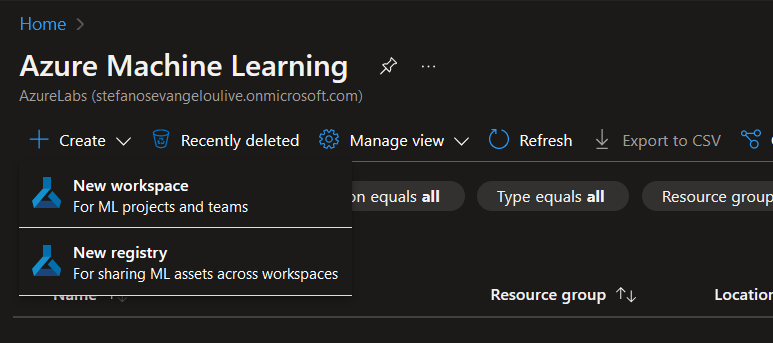
- Provide the necessary information to create the workspace, including the subscription, resource group, workspace name, and region. Choose the appropriate options for other settings, such as authentication and advanced options. Click on the "Review + Create" button and then "Create" to create the workspace.
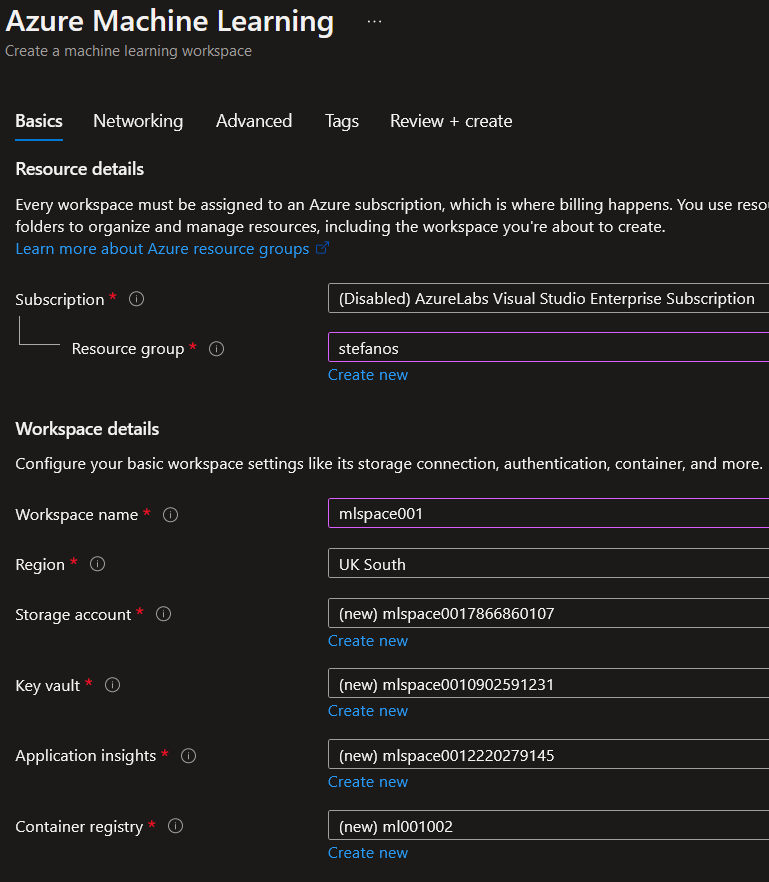
- Once the workspace is created, navigate to the Azure Machine Learning Studio by clicking on "Go to resource" in the notification or searching for "Machine Learning studio" in the Azure Portal. In the Azure Machine Learning studio, you can create a new Machine Learning experiment. Click on the "Experiments" tab and then the "+ New" button. Select "Blank Experiment" to create a new experiment from scratch.
- In the experiment canvas, you can add modules to define the steps of your machine learning workflow. Modules represent data sources, data transformations, model algorithms, and evaluation steps. Use the search bar to find and add modules to the canvas.
- Connect the modules by dragging and dropping arrows between them to define the data flow and dependencies.
- Configure each module by right-clicking on it and selecting "Configure." Adjust the module's settings, such as input data, model parameters, and evaluation metrics.
- Upload and connect your data to the experiment. You can use the "Data" tab to upload datasets or connect to external data sources.
- Once your experiment is defined, click on the "Run" button to start the training process. You can monitor the progress of the run in the "Outputs and logs" section.
- After the training completes, you can analyze the results, evaluate the model's performance, and visualize the outputs using various modules and tools available in the Azure Machine Learning studio.
- If you're satisfied with the trained model, you can deploy it as a web service or save it for later use.
Please note that this procedure provides a high-level overview of creating and training machine learning models in Azure. The exact steps and options may vary depending on the specific requirements of your project and the tools you choose to use. It's recommended to refer to the Azure Machine Learning documentation for detailed instructions and examples on using the platform's features and services.



