Case #
You try to boot your PC or server and you have operating system boot issues before or during POST (Power-On Self Test). You either get a blank black screen or an error similar to the below example.
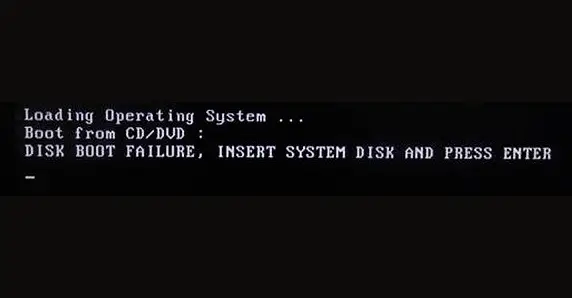
Solution #
PC and server boot issues can be organized into two major categories:
- BIOS/UEFI cannot be accessed
- BIOS/UEFI cannot be accessed. Black screen, no BIOS/UEFI without any beep/visual errors.
- Black screen, no BIOS/UEFI with beep error.
- Black screen, no BIOS/UEFI with visual error.
- BIOS/UEFI can be accessed ok but operating system does not boot with error.
- BIOS/UEFI can be accessed but operating system is not booting.
BIOS/UEFI cannot be accessed #
If the only thing you get is a blank screen before or during POST and you do not have access to the BIOS/UEFI, then you need to check if you get any beep audio errors or visual errors. If yes, check the documentation for these errors first from the hardware vendor of the PC mainboard. A good reference of beep/audio codes by BIOS/UEFI vendor is available at: https://www.computerhope.com/beep.htm.
If there are no beep or visual errors, then follow the procedure below:
- Firstly, you need to check all your cable connections (both internal and external to the PC case). Check your PC monitor and graphics card cabling and ensure the boot or blank screen issue is not due to some faulty wiring/cabling.
- Secondly, you need to disqualify the possibility of a faulty power supply unit (PSU). Use a digital multimeter to measure voltages of various pins on the PSU and on the motherboard and CPU slot. If all voltages are ok, then try to reset the CMOS by replacing the on-board battery or by short-circuiting the CMOS integrated circuit as per the hardware vendor's documentation. Measure the CMOS battery voltage levels and replace if necessary. You may also need to leave the PC powered off for 5-10 minutes and have the power cord removed, so that any capacitance components inside the mainboard return to their normal charge level. If the PSU and CMOS power/battery are ok, then proceed to the next step.
- Take the CPU printed board from the CPU slot and ensure that all pins are clean from dust and not mechanically broken. If yes, then maybe a CPU replacement is needed. This is also a good opportunity to check the thermal paste cohesion state and cleanup and re-apply paste if needed. Place the CPU back to its slot and secure it. If the CPU is ok, proceed to the next step.
- Take all hardware components out from the mainboard (expansion cards, disks, memory DIMMs) and then start re-assembling them into place in the mainboard one by one. Start with the memory DIMMs as per the next step.
- Reseat each RAM memory module one by one and power on the system to see if something changes in the process. If yes, then remove any problematic memory DIMMs and check them on another healthy PC for repairable errors.
- Reseat all remaining hardware components one by one. If the boot error is gone early in the beginning of this procedure, then the faulty component will be the one which causes the error to re-appear after it is seated onto the mainboard. Remove and repair that faulty hardware component.
- If you are troubleshooting a server, taken into account additional hardware components which are usually seen in servers, such as M.2 SSD disks and RAID controllers.
- If boot issue continues to occur throughout the above procedure and nothing changes, then most likely the issue lies in your mainboard. Try to perform more sophisticated troubleshooting of your mainboard and BIOS/UEFI, as per your mainboard vendor's documentation. Some vendors also provide a secondary/failsafe BIOS/UEFI to replace a faulty BIOS/UEFI circuit. Check with your vendor on how to enable the secondary BIOS/UEFI.
BIOS/UEFI can accessed ok but operating system does not boot with error #
Assuming that the BIOS/UEFI circuit is working ok and you can get to the BIOS/UEFI management screen, then you need to recheck the BIOS/UEFI configuration and maybe reset it to the vendor's failsafe defaults. Usually if the BIOS/UEFI is working ok, then the boot error is due to disk-related issues. Common errors in this case are "Disk error". "Non-system disk error" or "No boot disk was found". Follow the procedure below to get your boot disk issues resolved.
- Remove all external and internal disks from your PC except from the boot disk which contains the operating system installation. If boot issue continues, move to the next step.
- Make use of the boot prompt function keys (such as F8, F10, F12) in your Windows or Linux system to boot the OS in safe mode. The boot prompt keys for Windows or Linux should be looked up in the hardware vendor manufacturer documentation.
- If you have not already done so, create a bootable disk on CD/DVD or USB stick. The bootable disk can be running Linux or WinPE operating system images. Some suggested bootable disks are the following:
- https://www.easeus.com/todo-backup-guide/winpe-bootable-disk.html
- https://www.hirensbootcd.org/
- https://www.kali.org/docs/usb/live-usb-install-with-windows/ (also includes capability to reset your Windows OS local admin password, if needed)
- https://docs.microsoft.com/en-us/windows-hardware/manufacture/desktop/winpe-create-usb-bootable-drive
- In case your boot disk has fault hardware you will need to get is replaced by a new OS disk. However you may be able to restore some of your files inside the disk. Some of the bootable disk images also include disk data recovery software. A main step which needs to be taken via your disk recovery software is to try and repair the Master Boot Record MBR (BIOS) or GUID Partition Table GPT (UEFI). Some notable disk recovery software are described in the following articles:
- https://www.grc.com/sr/spinrite.htm (DOS-based application written in assembly)
- https://www.easeus.com/data-recovery/data-recovery-software/free-hard-drive-data-recovery-software.htm
Sources #
https://superuser.com/questions/1051546/no-post-screen-no-beeps-and-no-display



