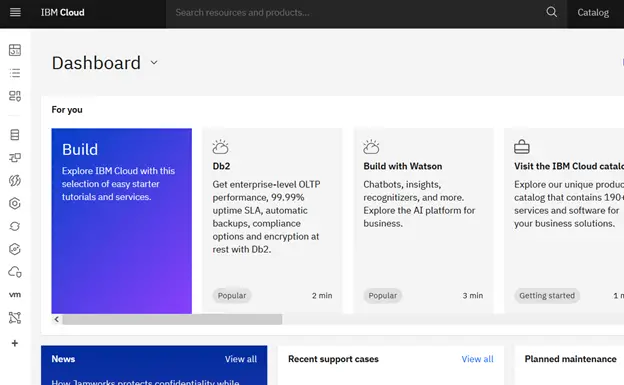Case #
This KB article provides step-by-step guidance on how to register for a free account in IBM Cloud.
Solution #
When you create an IBM Cloud account, you can create your account at no charge and try over 40 always-free products with no time limit in the free tier, as well as try any IBM Cloud product with 200 USD credit, available for 30 days. The always-free services include the Including IBM Watson® APIs. They never expire and you can’t be charged for them. There are no fees or upfront commitments, and you can cancel anytime.
To register for an IBM Cloud account, follow the steps below.
Navigate to https://www.ibm.com/cloud/free and click on “Create your free account”.
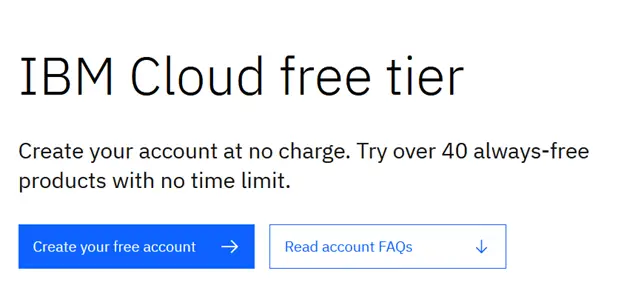
Provide your email and click “Next” to receive an email verification code.
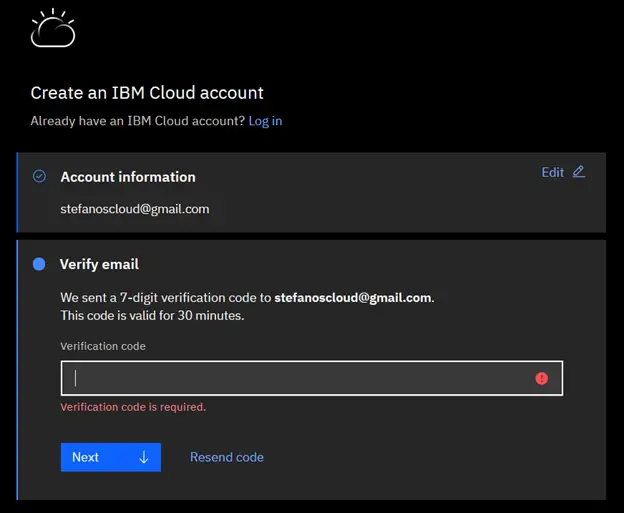
Provide the received verification code and click “Next”, then click “Continue” to proceed.
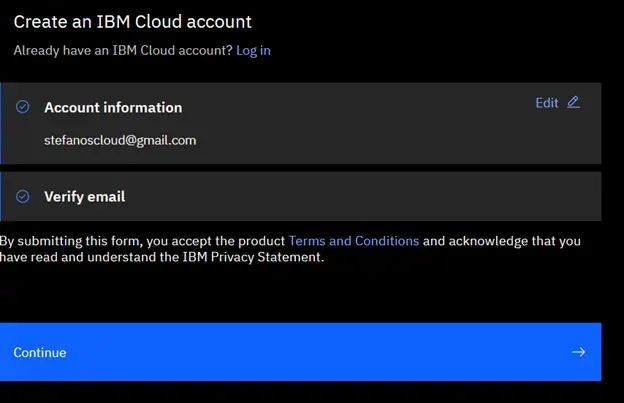
Accept the usage terms and click “Continue”.
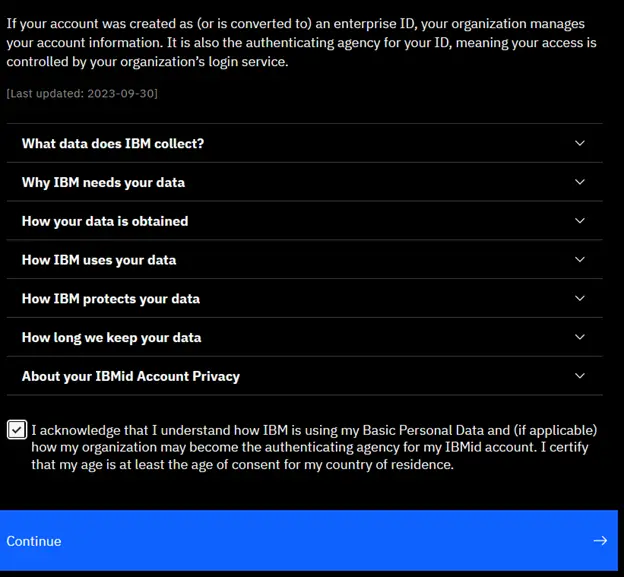
If the email address you used is an already existing IBMID, you should be able to login with it, as it has been setup for IBM Cloud. Otherwise, you would need to proceed with setting up a password for your new account.
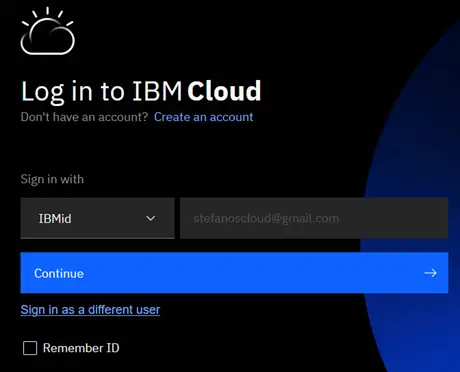
After proceeding with account password creation, you now need to provide account, billing and credit card information. Provide your account type and click “Next”.
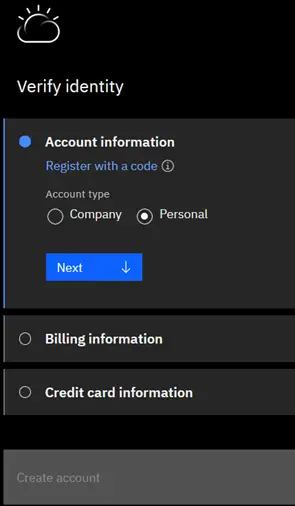
Also provide your billing and credit card information and click “Next”, then click “Create Account”.
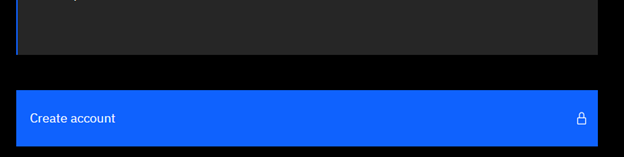
You should afterwards be able to login to the IBM Cloud portal.