Case #
You need to take a full backup of your Exchange Online mailbox to pst file on your local machine.
Solution #
Option 1 #
You can take backup from your local machine by utilizing the latest version of Microsoft Outlook client. Follow instructions from the following Microsoft article for a step-by-step Exchange Online mailbox to pst file backup procedure:
https://support.microsoft.com/en-us/office/back-up-your-email-e5845b0b-1aeb-424f-924c-aa1c33b18833
Note:
In a hosting environment, you should be asking your customer to take this backup into .pst. If you have a group policy which enforces Exchange cached mode for a limited time span (e.g. 3 months), the .pst export will only include mailbox data aged 3 months or earlier. For this reason you should update your group policy deign to account for users which may need to have their full mailbox exported, thus requiring a GPO with cached exchange mode set to "All".
Option 2 #
You can use the eDiscovery core search and export feature in Exchange Online compliance center to export mailbox data. However do not regard this as strictly a backup method. Exchange Online provides data redundancy and integrity by offering native data protection mechanisms. However for proper backup of Exchange Online mailboxes you should consider third party solutions. From the Exchange Online server side, follow the procedure below, being logged in as a Global Administrator or Exchange Online service administrator user in the Microsoft 365 management portal.
- Before starting, ensure that you are a member of the eDiscovery Manager role group in Exchange Online Management Portal.
- Navigate to https://compliance.microsoft.com/compliancecenterpermissions.
- Click the “ediscovery manager” role.
- Add the admin who needs to perform the below tasks as an eDiscovery Manager.

- Allow approx.. 1 hour for the above permissions change to propagate/apply in M365 cloud.
- Navigate to https://compliance.microsoft.com/classicediscovery
- Create one case per mailbox you wish to export.
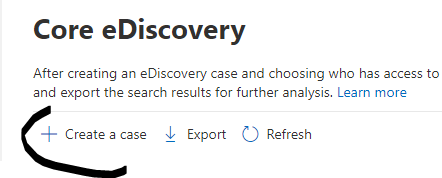
- In each case, provide a case name and click Save.
- Click on the newly created case and go to “Search”. Create a new search.
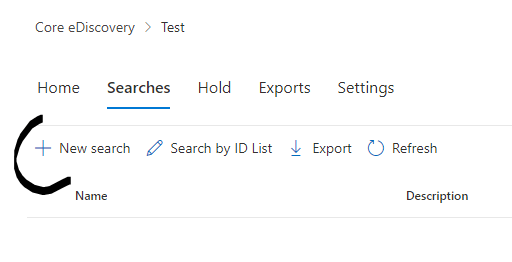
- Provide a name and click next
- Enable the Exchange Mailbox option and choose/tick the user mailbox you wish to export.
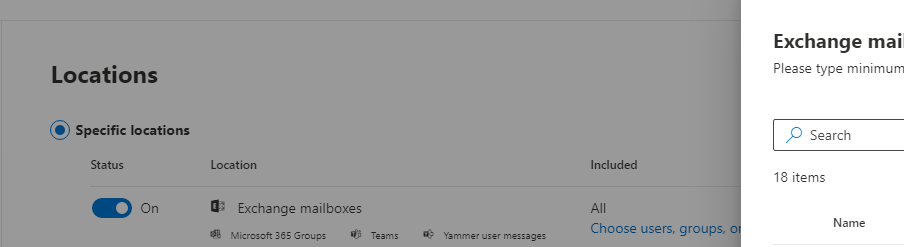
- Click next two times and click Submit.
- Go to the search home button and refresh until the search shows as complete.
- When each search is complete, you can start export of each mailbox to .pst format. Click on each search name and on the summary tab, click the Actions button at the bottom. Click Export Results.
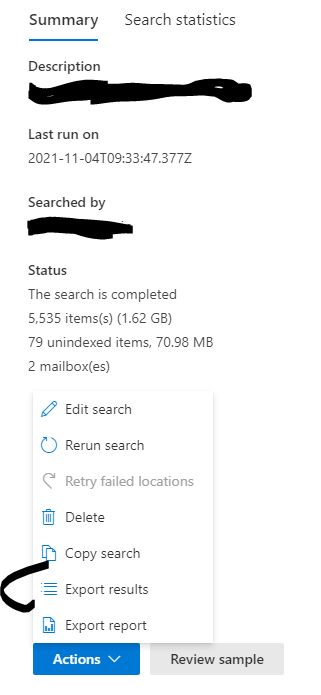
- Choose the following options and click Export.
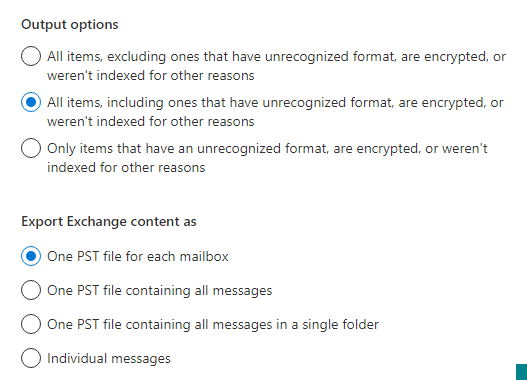
- Wait for the results to be exported and then the final step is to download the exported .pst to your local machine.
Note:
Using option 2 will not generate an exact mailbox folder structure as seen by the user. This type of server-side export is meant for legal or other data discovery cases in which mailbox data must be discovered. Proper export of the full mailox in .pst format can be accomplished either by option 1 or by utilizing a third party mailbox backup tool.



