Case #
In Citrix Virtual Apps and Desktops, published application icons are shown properly inside Citrix Studio but are not shown properly or are blank in the Citrix Storefront portal or in Citrix Workspace App.
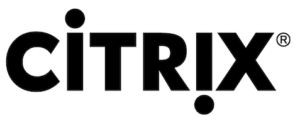
Solution #
Carry out the following actions:
- Ensure that the following domain Group Policy is configured and applied: Computer Configuration --> P olicies --> Administrative Templates --> Windows Components --> File Explorer --> Allow the use of remote paths in file shortcut icons (ENABLED)
- Check the NTFS permissions for accounts "Citrix Receiver for Web service" and "Creator Owner" on folder inetpub\wwwroot\Cirtrix\StoreWeb\App_Data\CtxsWebProxyIconCache on every Citrix Storefront server as per https://support.citrix.com/article/CTX227341.
- Delete all files inside the inetpub\wwwroot\Cirtrix\StoreWeb\App_Data\CtxsWebProxyIconCache folder in every Citrix Storefront server and run the following command afterwards on each Storefront server.
iisreset /noforce
After this step, end users should clear their browser cache and also reset their Citrix Workspace App client before trying again.
You can find more detailed guidance and step-by-step procedures for analyzing and troubleshooting Citrix Virtual Apps and Desktops organized by category in my Citrix Virtual Apps and Desktops Troubleshooting e-book.



