Case #
There are various methods to provision a virtual machine and then to connect to the newly created virtual machine. This article provides a step-by-step procedure on how to provision and connect to a virtual machine in Google Cloud Platform.
Solution #
To provision and connect to a virtual machine (VM) in Google Cloud Platform (GCP), follow the step-by-step procedure below. This includes available configuration options and provisioning methods through the GCP web portal, CLI, and API.
Provisioning a Virtual Machine via the Google Cloud Platform #
Follow the steps below.
- Via the Google Cloud Platform Web Portal:
- Log in to the GCP Console at https://console.cloud.google.com.
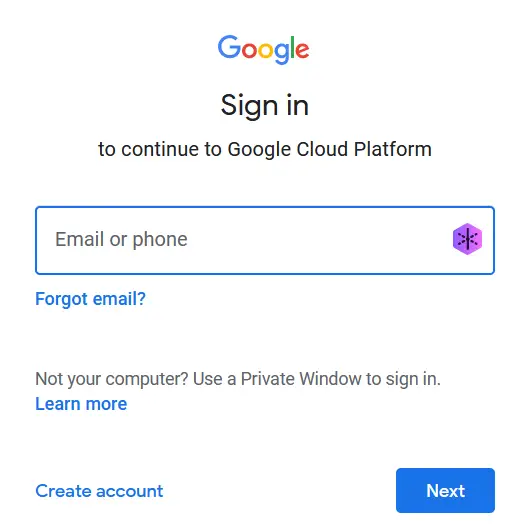
- Create a new project or select an existing one.
- Navigate to the Compute Engine section.
- Click on "Create instance" to start provisioning a new VM.
- Configure the VM settings:
- Name: Provide a name for your VM.
- Region/Zone: Select the region and zone where you want to deploy the VM.
- Machine Type: Choose the desired machine type for your VM.
- Boot Disk: Select an operating system image or create a custom disk.
- Networking: Define the network and subnetwork for your VM.
- Firewall: Configure firewall rules for inbound and outbound traffic.
- SSH Keys (optional): Add SSH keys for secure remote access.
- Additional options: Customize other settings like metadata, startup scripts, etc.
- Review the configuration and click "Create" to provision the VM.
- Via the Google Cloud SDK (CLI):
- Install the Google Cloud SDK by following the instructions at https://cloud.google.com/sdk.
- Authenticate with your GCP account by running the command:
gcloud auth loginSet your project ID using the command:
gcloud config set project <project-id>Create a VM using the gcloud compute instances create command, specifying the necessary flags and options for configuration. For example:
gcloud compute instances create <instance-name> --zone <zone> --image-family <image-family> --image-project <image-project> --machine-type <machine-type>
Connecting to the Virtual Machine in Google Cloud Platform #
- Via SSH Connection:
- If you used SSH keys during VM provisioning, you can connect to the VM using an SSH client like OpenSSH or PuTTY. Use the following command:php
ssh <username>@<public-ip-address>- If you didn't add SSH keys, you can enable the "Allow full access to all Cloud APIs" option during VM creation, which will allow you to connect using the Google Cloud Console's built-in SSH feature.
Remember to adjust the commands and options presented above based on your specific Google Cloud Platform setup. Take note of the available regions, zones, machine types, and image families to choose the appropriate settings for your VM provisioning.



