Case #
You are using the Sharepoint Online Migration Manager tool to perform migration of on-premise Sharepoint sites or SMB file shares to Sharepoint Online sites and you are receiving errors.
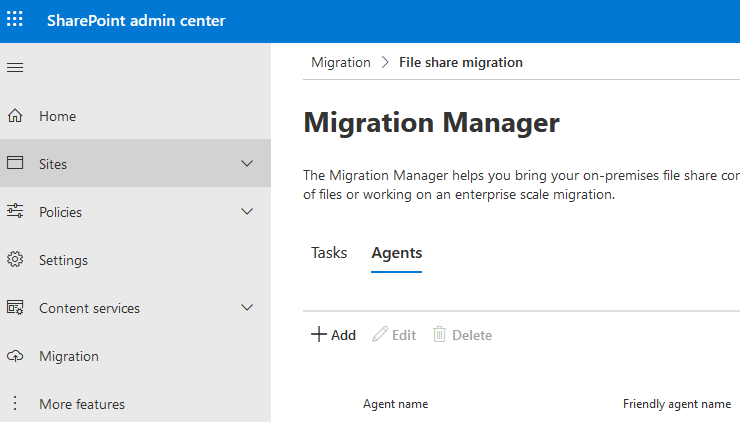
Solution #
Firstly ensure that you have deployed the Sharepoint Online Migration Manager agent as per the requirements listed in the following article: https://docs.microsoft.com/en-us/sharepointmigration/mm-setup-clients.
If you come across issues, investigate the logs presented inside the Sharepoint Online Migration Manager web console. If these logs are not accessible for any reason, then investigate the locally generated logs, where the Sharepoint Online Migration Manager agent is installed. The local Migration Manager logs are stored under this location: C:\Users\<User>\AppData\Roaming\Microsoft\SPMigration\Logs
And the logs for individual migration tasks: C:\Users\<User>\AppData\Roaming\Microsoft\SPMigration\Logs\Migration\MigrationTool\<tenant>.onmicrosoft.com
You can check these two locations for logs on the failed task or the Migration Manager itself for potential error message. Here is a document you can check for possible error messages or error codes during troubleshooting: Troubleshoot Migration Manager issues and errors.
In addition, make sure you do not contain too many characters in one filename. Referring to this document: Frequently Asked Questions: Migration Manager: The limit to the number of path characters is 255 characters. However, during migration the file path can be up to 32,767 characters in length. After it is migrated into SPO, the path is limited to 400 characters.
According to this document, Migration Manager caches the package on the working folder during this process, where you will need more space for the task to carry on. The path of the working folder for Migration Manager is: %appdata%\Microsoft\SPMigration\Logs\Migration\MigrationToolStorage, the free size of which should be greater than the size of your contents to be uploaded to SharePoint Online. Currently, it is not supported to change the location of the working folder. Make sure you have enough free space in this folder. Or in order to save available disk space, you can use mklink to point a junction to another section on your local disk, or an external HDD, as is referred to another similar post here: Temporary storage on your local computer is too low. (ErrorCode: 0x02040012).



