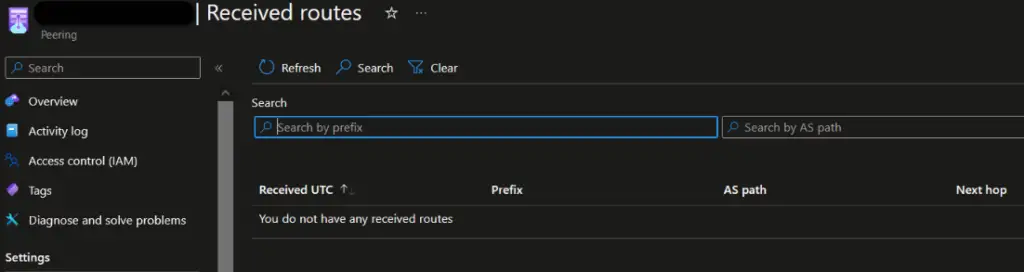Case #
You are a service provider and you need to create an ASN association and a BGP peering session via an Internet Exchange (IX) with Microsoft. This action can be accomplished via the Azure management portal. This KB article provides guidance on how to configure BGP peering with Microsoft.
Solution #
Microsoft Internet Exchange (IX) peering is fully automated and should be requested via Azure portal. You need to follow the steps below.
- Please first check if you comply with Microsoft Peering policy.
- Then you can request IX peering, first by requesting to associate your Autonomous System Number (ASN). Instructions on how to carry this out are provided in the following MS article: Associate peer ASN to Azure subscription - Azure portal | Microsoft Learn.
- For this step you need to provide values to the following required parameters.
- Peer name corresponds to your company's name and needs to be as close as possible to your PeeringDB profile.
- Enter your ASN in the Peer ASN field.
- EMAIL ADDRESS and PHONE NUMBER for your Network Operations Center (NOC).
- Once PeerAsn resource is deployed successfully, you'll need to wait for Microsoft to approve the association request. It may take up from 12 hours to 3 business days for approval. Once approved, you'll receive a notification to the email address entered in the above section.
- Then you can request peering (BGP session creation) by following the instructions in the following article. You will need an Azure global administrator account the procedure is carried out entirely inside the Azure portal: Create or modify an Exchange peering - Azure portal | Microsoft Learn. You will need to provide the following information for each Microsoft Peering object.
- Peering instance name
- Peer ASN
- Direct vs Exchange peering type
- Peering SKU
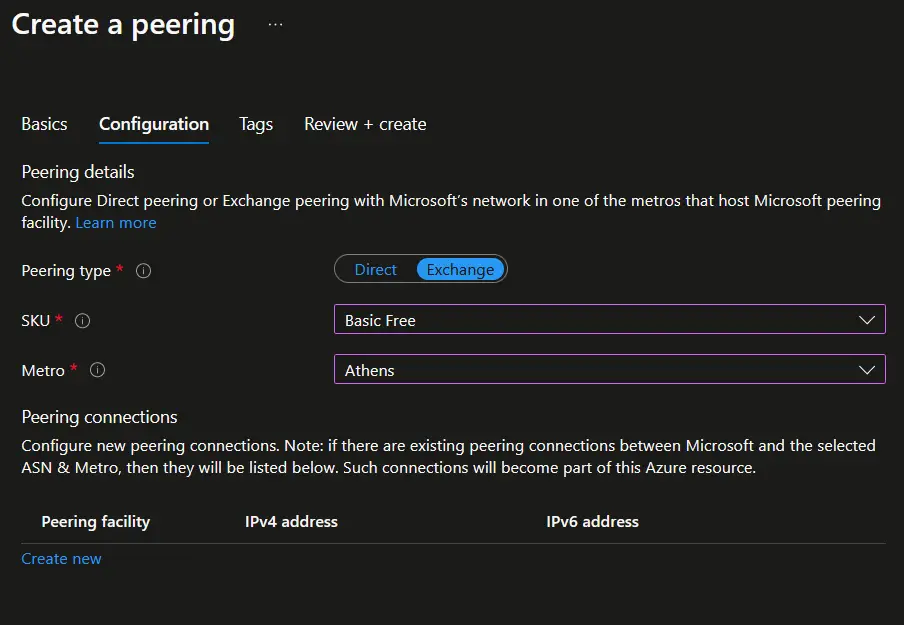
- IP configuration (IPv4 and IPv6)
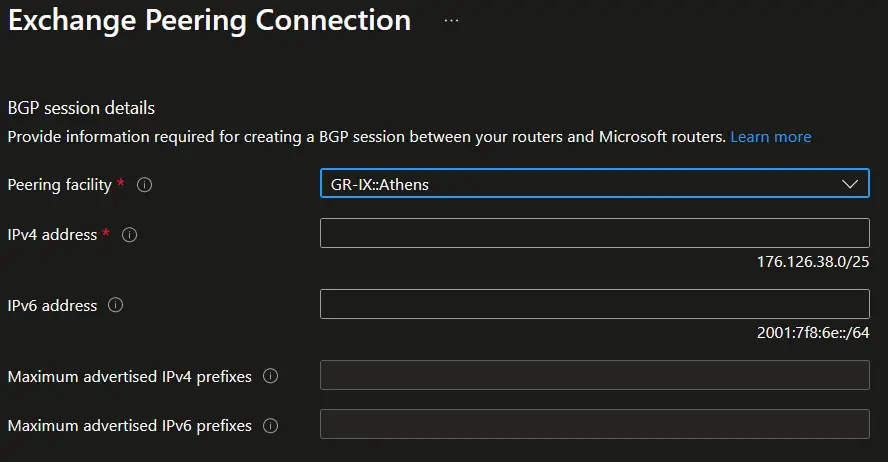
Finally you should be able to view the Microsoft Peering resource properties inside the Azure portal. First you can verify that ASN registration has been approved, as shown in the example below.
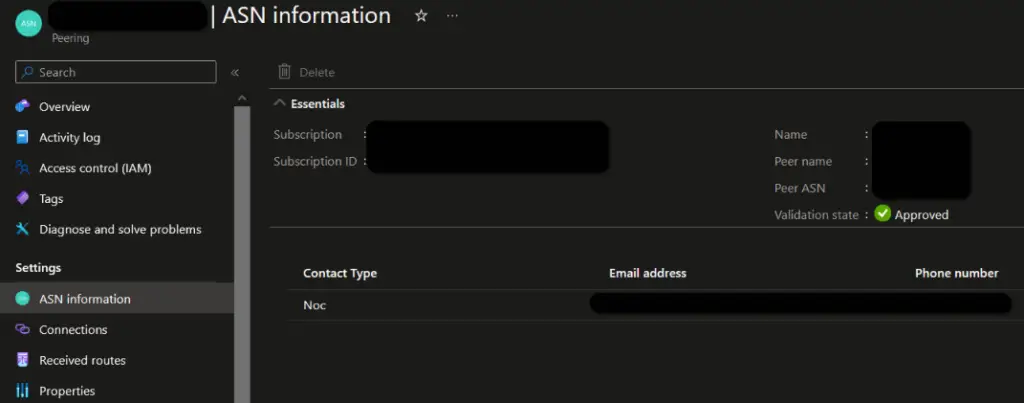
Secondly, you will need to wait until the BGP connection has a status of Approved, after switching from status PendingApproval.
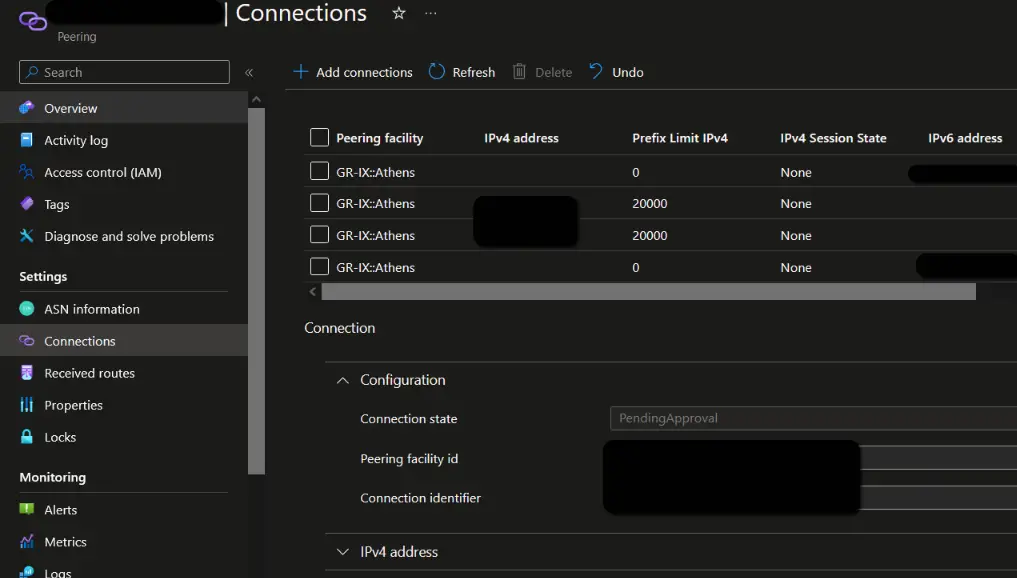
Then you will also be able to view the received BGP routes.