Case #
You cannot open pdf files in Mozilla Firefox. When trying to open and view a pdf file inside the browser, the file is saved to your local disk as .pdf file by default. After installing Adobe Reader DC or previous version to your Windows operating system, you realize that Adobe only provides a browser add-on for Google Chrome and not for Firefox. You need to be able to open pdf files inside the Mozile Firefox browser and not save them as .pdf files to your local disk.
This is a known issue in the Adobe community and has been discussed in the following thread: https://community.adobe.com/t5/acrobat-discussions/acrobat-dc-extension-missing-in-firefox/td-p/11210656.
Solution #
Adobe indeed does not provide a browser add-on for Mozilla Firefox in its latest version of Adobe Reader DC software. You can only track and install the Google Chrome Firefox add-on file (.xpi extension) in the Adobe installation folder "C:\Program Files (x86)\Adobe\Acrobat 2017\Acrobat\Browser\" file name "adobe_acrobat-1.0-windows.xpi".
Installing an alternative PDF reading or authoring software such as one of the following and configuring the software to integrate with Mozilla Firefox does not resolve the issue.
- https://tools.pdf24.org/en/
- https://www.foxit.com/pdf-reader/
- https://www.pdfforge.org/
- https://www.gonitro.com/
- https://www.wps.com/
The only permanent fix to the above issue is to configure Mozilla Firefox itself to be the pdf viewer for all pdf files. This configuration can be performed from within Mozilla Firefox Settings --> General --> Applications and Click on the Portable Document Format (PDF) file type to change the action type from "Save File" to "Open in Firefox", as shown below.
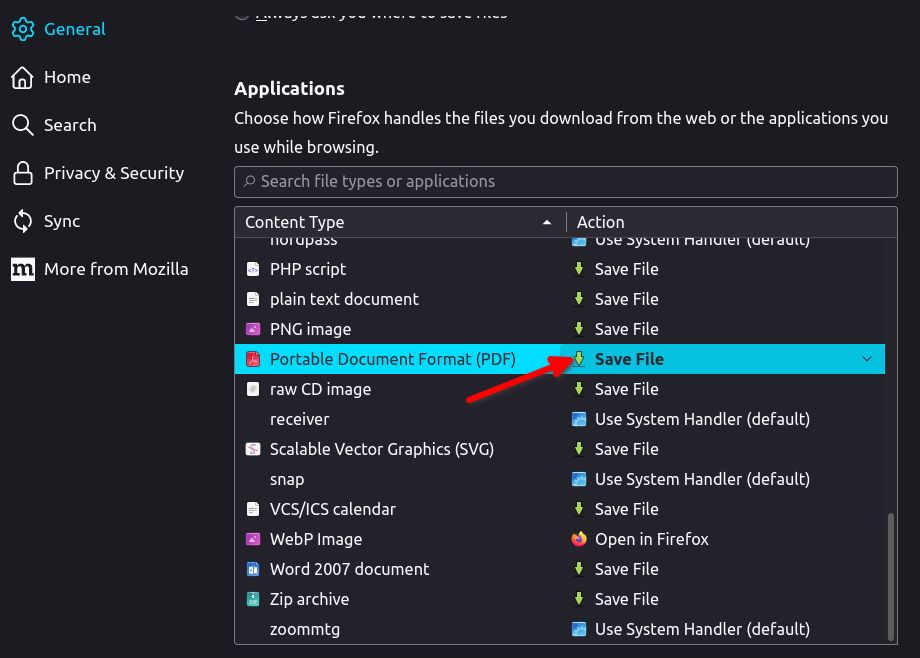
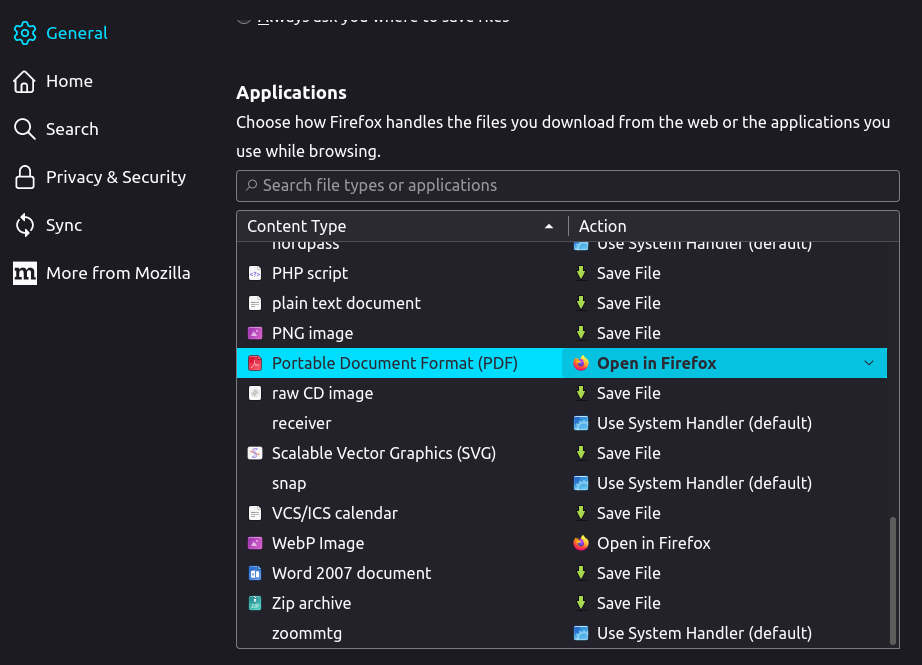
This way you could also minimize the required file type reading software for other types of files and applications and utilize Mozilla Firefox as a universal file reader, for example for video, audio and image file types.



