- Case
- Solution
- Further considerations
- Getting Started with Azure Virtual Desktop
- Setting Up Your Azure Virtual Desktop Environment
- Creating and Configuring Virtual Machines
- Installing the Azure Virtual Desktop Agent
- Configuring User Access and Permissions
- Deploying Applications on Azure Virtual Desktop
- Optimizing Performance for Azure Virtual Desktop
- Securing Your Azure Virtual Desktop Deployment
- Monitoring and Troubleshooting Azure Virtual Desktop
- Best Practices for Managing Azure Virtual Desktop
Case #
Azure Virtual Desktop is a powerful cloud-based solution that enables organizations to deploy and manage virtual desktops and applications with ease. Whether you are a small business looking to provide remote access to your workforce or a large enterprise in need of a flexible and scalable virtual desktop infrastructure, Azure Virtual Desktop has got you covered. In this article, we will walk you through the process of deploying Azure Virtual Desktop, from setting up your environment to optimizing performance and securing your deployment. This article provides a high-level overview on how to deploy Azure Virtual Desktop.
You need to deploy a basic Azure Virtual Desktop infrastructure by using the Azure management portal. This tutorial assumes that you will be using a pre-created image. You also have the option to create your own image, as per these instructions: https://docs.microsoft.com/en-us/azure/virtual-desktop/set-up-customize-master-image?WT.mc_id=Portal-Microsoft_Azure_WVD. This tutorial also assumes the pooled desktop model, as opposed to personal desktops.
Also remember that for Azure Virtual Desktop cost estimations you should refer to the Azure pricing calculator: https://azure.microsoft.com/en-us/pricing/calculator/?service=virtual-desktop.
Solution #
You need to follow the procedure below:
- Login as Azure admin at https://portal.azure.com/#blade/Microsoft_Azure_WVD/WvdManagerMenuBlade/overview. Click on "Create a host pool".
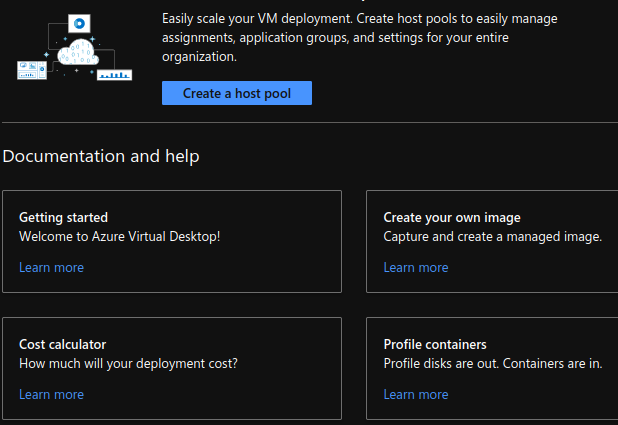
- Provide the pool basic configuration parameters as shown below. In this tutorial we show the pooled desktop scenario which can use fslogix for achieving user profile persistence. Click "Next Virtual Machines".
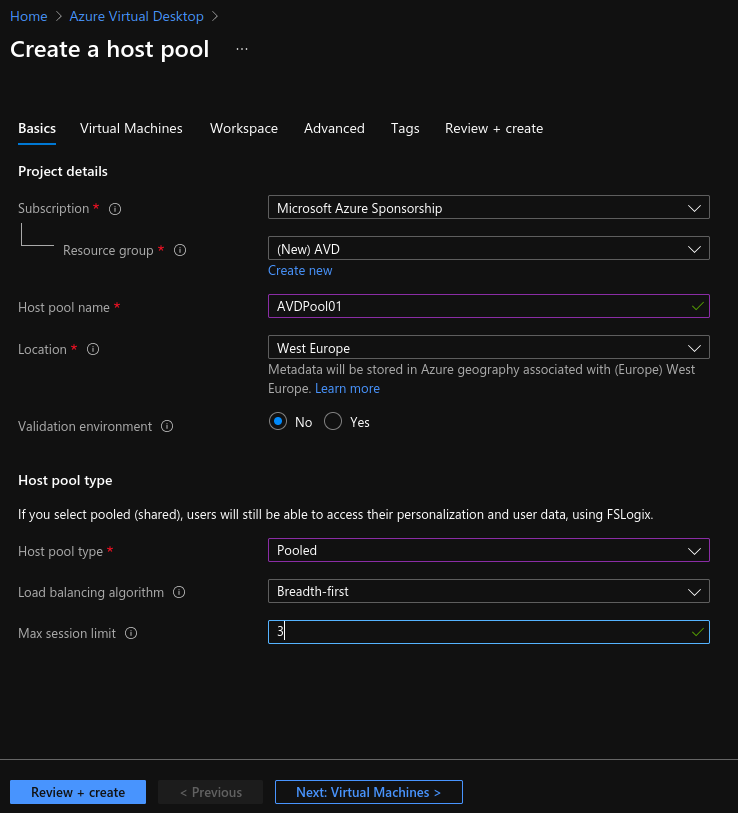
- Configure the Virtual machine parameters, including the VM image hardware profile and VM VNET. Afterwards, click on "Next Workspace". You can use the B4ms or other B-type VM to cut down on costs if you don't have requirements for strong hardware/apps.
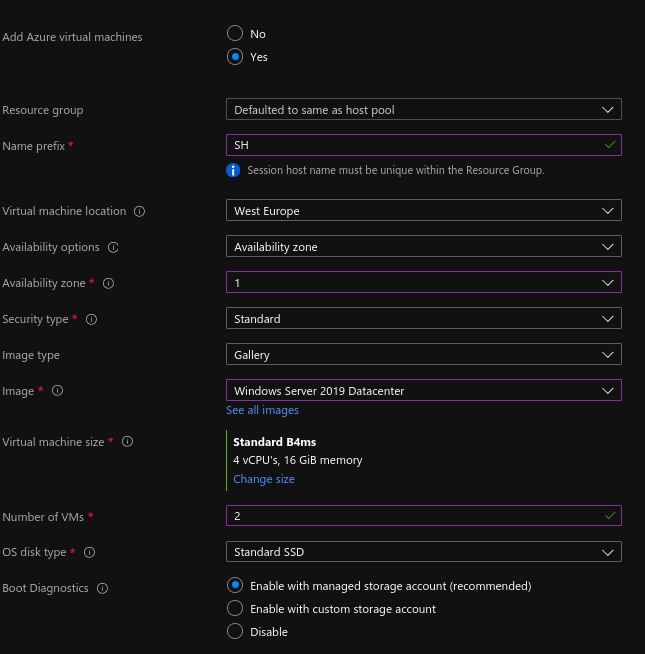
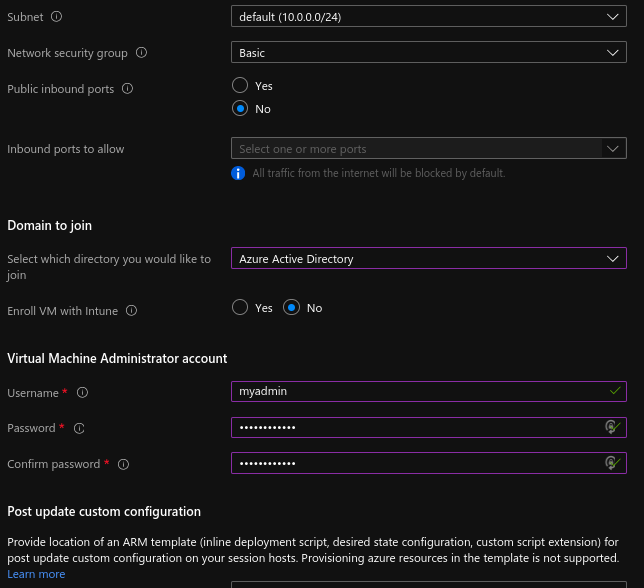
- To save some time you can register the default desktop application group from the host pool with a new workspace. Click on "Next Advanced".
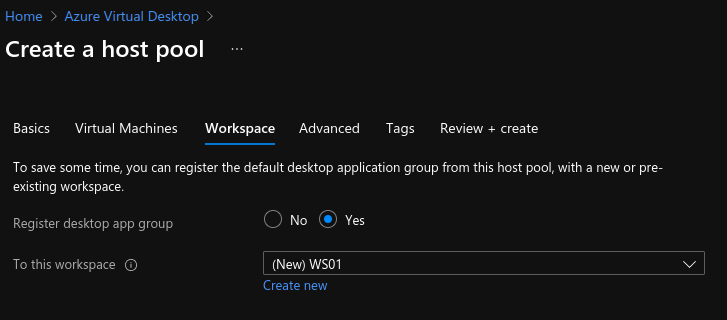
- Diagnostic settings can optionally be enabled and at least one destination must be chosen.
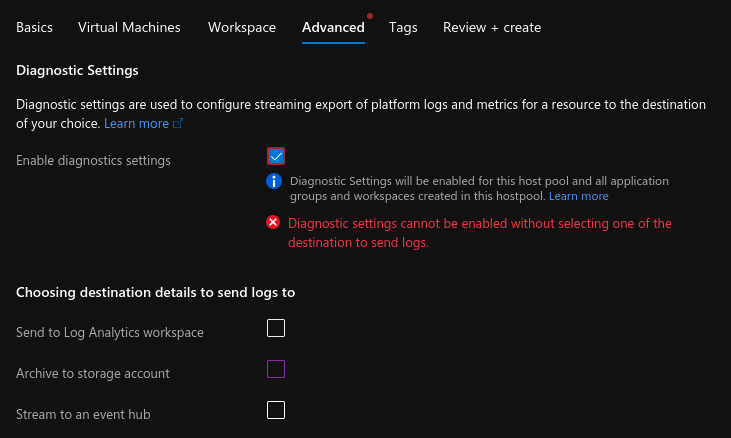
- Optionally you can assign resource tags and then click on "Review + create". After validation is successful, click on "Create".
After the Azure Resource Manager deploys all associated resources (host pool, application group and virtual machines), you need to add and manage users. Any Azure AD user can logon but if you need to add more users and/or groups, you should consult the following article: https://techcommunity.microsoft.com/t5/azure/azure-virtual-desktop-adding-users-after-initial-deployment/m-p/486970. Last but not least, consult the following article for a how-to on launching an AVD via the ADV client on any supported OS: https://docs.microsoft.com/en-us/azure/virtual-desktop/user-documentation/. The AVD Web client is the quick and universal option: https://rdweb.wvd.microsoft.com/arm/webclient.
Further considerations #
The following sections provide further considerations about the steps which need to be taken when deploying Azure Virtual Desktop.
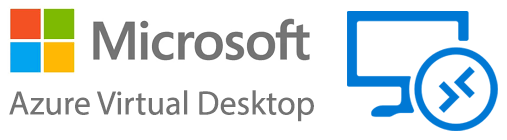
Getting Started with Azure Virtual Desktop #
Before diving into the deployment process, you need to have an Azure subscription. If you don’t already have one, head over to the Azure portal and create a new one. Once you have your subscription, you can proceed to create a new Azure Virtual Desktop tenant. This tenant serves as the management unit for your virtual desktop infrastructure.
Setting Up Your Azure Virtual Desktop Environment #
After creating your Azure Virtual Desktop tenant, you need to set up the necessary infrastructure components. This includes creating a host pool, which is a collection of virtual machines that will be used to host your virtual desktops. You also need to configure a network and a storage account to ensure smooth operation of your virtual desktop environment.
Creating and Configuring Virtual Machines #
Once your infrastructure components are in place, it’s time to create and configure the virtual machines that will host your virtual desktops. You can choose from various VM sizes and configurations to meet the needs of your users. It’s recommended to use Azure Marketplace images that come pre-configured with the necessary software and drivers for Azure Virtual Desktop.
Installing the Azure Virtual Desktop Agent #
To enable communication between the virtual machines and the Azure Virtual Desktop service, you need to install the Azure Virtual Desktop agent on each virtual machine. This agent is responsible for managing user sessions and handling authentication and authorization.
Configuring User Access and Permissions #
To grant users access to Azure Virtual Desktop, you need to configure user access and permissions. This involves creating and managing user accounts, assigning them to the appropriate host pools, and defining their access rights and privileges. Azure Active Directory integration makes it easy to manage user identities and access control.
Deploying Applications on Azure Virtual Desktop #
One of the key benefits of Azure Virtual Desktop is the ability to deploy applications alongside virtual desktops. This allows users to access their essential applications from anywhere, on any device. You can choose to install applications directly on the virtual machines or leverage Azure services like App Attach to dynamically attach and detach applications as needed.
Optimizing Performance for Azure Virtual Desktop #
To ensure optimal performance of your virtual desktop environment, you need to consider factors like network bandwidth, storage performance, and user density. Azure provides tools and services to help you monitor and optimize performance, such as Azure Monitor and Azure Advisor. Implementing best practices like using SSD storage, optimizing network connectivity, and managing user profiles can greatly enhance performance.
Securing Your Azure Virtual Desktop Deployment #
Security is a top priority when deploying virtual desktops in the cloud. Azure Virtual Desktop offers built-in security features like Azure Firewall and Azure Security Center to protect your deployment from threats. It’s important to follow best practices for securing virtual machines, such as applying regular updates, using strong passwords, and enabling multi-factor authentication.
Monitoring and Troubleshooting Azure Virtual Desktop #
To ensure the smooth operation of your Azure Virtual Desktop deployment, it’s crucial to monitor its performance and troubleshoot any issues that may arise. Azure Monitor provides real-time monitoring and diagnostics, allowing you to identify and resolve problems quickly. You can also leverage Azure Log Analytics and Azure Network Watcher for deeper insights and troubleshooting.
Best Practices for Managing Azure Virtual Desktop #
Managing Azure Virtual Desktop requires ongoing maintenance and optimization. Regularly updating the virtual machines, monitoring performance, and optimizing resource allocation are essential tasks. It’s also important to have a disaster recovery plan in place to ensure business continuity. Following best practices like automating management tasks, using Azure policies, and implementing backup and restore strategies can help streamline management and ensure a reliable virtual desktop environment.
Deploying Azure Virtual Desktop can be a game-changer for organizations looking to provide flexible and secure remote access to their workforce. By following the steps outlined in this article, you can set up and manage your virtual desktop environment efficiently, optimizing performance and ensuring the highest level of security. With Azure Virtual Desktop, you can empower your employees to be productive from anywhere, while maintaining control and compliance. So why wait? Start your Azure Virtual Desktop deployment journey today and unlock the full potential of remote work.



