Case #
You have created a Microsoft Teams free organization and you need to upgrade this subscription to a paid Office 365 or Microsoft 365 subscription. This article provides instructions on how to upgrade Microsoft Teams free to a paid subscription.
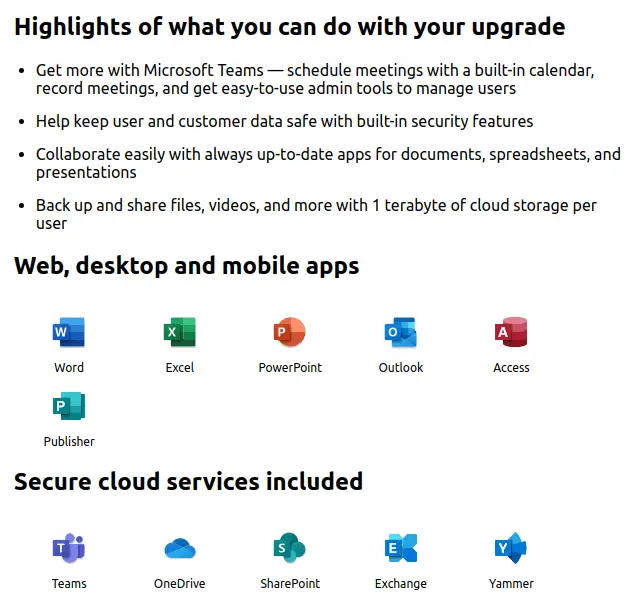
Solution #
Upgrade requirements and limitations #
The following requirements must be met in order to carry out the upgrade from Teams free to Teams licensed.
- You are the person who signed up for the existing Teams free subscription.
- If you are bringing your own domain, it isn't already associated with Azure Active Directory (via trial or purchased Microsoft 365 or Office 365 subscription).
- To upgrade and transfer your data, you have to buy your subscription through the upgrade process in the Teams application. If you purchased Microsoft 365 or Office 365 with Teams without going through the upgrade process, you can't transfer your data because you will already have a separate tenant.
The following limitations also apply when migrating from Teams free to Teams licensed.
- You can't switch back to Teams Free (classic) after you upgrade.
- You can't merge multiple Teams Free (classic) tenants into a single paid tenant.
- All users must be in the same domain. (All users will get a sign-in in the format username@domain.com.)
- All users must be upgraded: a mix of Teams Free (classic) and paid subscription users in the same tenant is not supported.
Teams upgrade process #
During the upgrade, you'll register a domain name for the org. This can either be a custom domain you already own or would like to purchase (such as contoso.com) or a temporary domain provided by Microsoft (such as contoso.onmicrosoft.com). After the upgrade, all sign-in addresses in the org must match the new domain name. You'll need to update any email addresses that don't match the domain name in order for those users to use the full versions of Teams and Microsoft 365.
Click the following link to begin with your Teams free upgrade process: https://signup.microsoft.com/get-started/upgrade?products=cfq7ttc0k5j7%3a0004&skuToUpgrade=TEAMS_FREE&culture=en-us&ali=1&bac=1. This procedure allows you to upgrade all your Teams free subscription users to a Microsoft 365 Business Standard subscription.
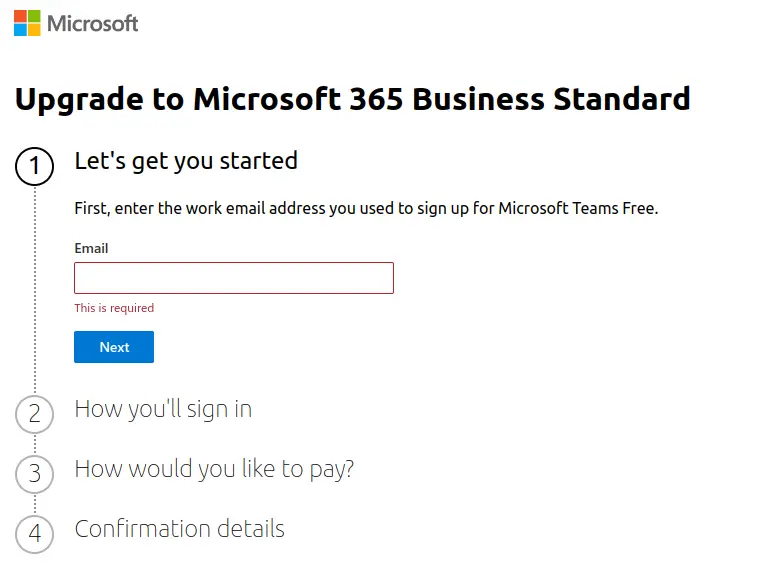
If you wish to upgrade to another license plan, then you need to upgrade your upgraded subscription to your desired licensing plan by following the steps outlined in the following article (upgrade to a different plan).
Upgrade Teams free to a CSP subscription #
Unfortunately, the CSP channel does not support a native upgrade of a existing free Microsoft Teams organization to a Microsoft 365 Business standard subscription under CSP. For this reason, a new Microsoft 365 CSP tenant must be created and, if needed, data must be migrated from the existing free Teams tenant to the new Microsoft 365 CSP tenant.
References #
https://docs.microsoft.com/en-us/microsoftteams/upgrade-freemium



