Case #
You observe performance delays or freezes/crashes in any of the Microsoft 365 applications, including the Microsoft Outlook client. This how-to article provides guidance on how to optimize Microsoft 365 application performance.
Solution #
Carry out the following steps to optimize Microsoft 365 application performance:
- Ensure that you have a healthy Microsoft 365 Apps installation, whether that be on Windows, MacOSX or a mobile device (iOS or Android).
- For example, to confirm that you have a healthy Outlook installation, run the Microsoft Support and Recovery Assistant (SARA) and choose the Outlook diagnostics section. If there any issues with your installation, the SARA tool will guide you on how to fix them. One possible option would be to run a quick repair or online repair of your Microsoft Office installation.
- Check the operating system event logs for details of potential application crashes or slow performance.
- Another method to test functionality of your Outlook installation and email workflow is via the Microsoft Remote Connectivity tools, which are available online at: https://testconnectivity.microsoft.com/tests/o365.
- Always download the latest Microsoft 365 Apps updates, depending on the release channel you are in, so as to have the latest performance optimizations and bug fixes.
- To ensure that your Outlook installation, as part of the Microsoft 365 Apps installation, follows Microsoft best practices for performance, review the following article with general performance recommendations: https://docs.microsoft.com/en-us/deployoffice/fieldnotes/performance-recommendations.
- Optimize the file size limit for all your .ost and .pst files in Outlook by following instructions at https://support.microsoft.com/en-us/topic/how-to-configure-the-size-limit-for-both-pst-and-ost-files-in-outlook-2f13f558-d40e-9c2a-e3b6-02806fa535f4.
- Run the mailbox cleanup and compact tools for all your .pst and .ost files by following instructions at https://support.microsoft.com/en-us/office/reduce-the-size-of-your-mailbox-and-outlook-data-files-pst-and-ost-e4c6a4f1-d39c-47dc-a4fa-abe96dc8c7ef.
- Check that your Outlook setup does not break the software performance limitations and take appropriate remediation actions, if needed, as per the following article: https://learn.microsoft.com/en-us/outlook/troubleshoot/performance/performance-issues-if-too-many-items-or-folders.
- If you have a VDI solution with hybrid profiles, such as FsLogix or Citrix Profile Management, you should consult with the profile solution vendor for a profile shrink or profile compact script which should be run periodically to keep the overall disk size of the profile relatively low and always within set boundaries. This should be combined with any other potential policies (e.g. Group Policy) which define the maximum profile file size of a container-based solution, such as FsLogix (profile container and O365 container). Periodically cleaning up profiles is also a good idea in most cases.
- Ensure you configure your Windows local group policy or domain group policy to set a proper size for the Outlook Cached Exchange Mode setting. This should be set to 1 or 3 months or higher if your end users require it for specific reasons. This setting should eliminate the overall profile size and thus avoid cases of email profile bloat or profile corruption.
- If you are using an Exchange Online mailbox which comes with Online Archiving, make use of the Online Archive Mailbox to periodically move old and unneeded emails from the primary mailbox to the online archive mailbox, thus reducing the overall size of the primary mailbox.
- Ensure that you remove as many Microsoft 365 App add-ons as possible, as it is a fact that many add-ons coming from third party providers significantly increase Microsoft App load times and contribute to slow starts and application crashes.
- Beware of the impact which your local machine or VDI machine hardware specifications might have on the overall Microsoft client performance, especially in cases where you make heavy usage of the application, for example when using multiple mailbox accounts and data files (pst) simultaneously on the same Outlook client. Ensure you review the system requirements for your version of Microsoft Office apps. Check the disk health and run a defragmentation of the disk where the Microsoft Apps are installed and carry out periodic hardware and software maintenance to ensure optimal performance.
- Test your IP network connectivity to the Internet and to the Microsoft 365 services by utilizing the Microsoft Office Connectivity tool available at https://connectivity.office.com/. This tool allows for a network connectivity test providing detailed results about network latency and other metrics such as RTT. It also allows for checking the Microsoft 365 (including Exchange Online servers) health status in a global map in real time.
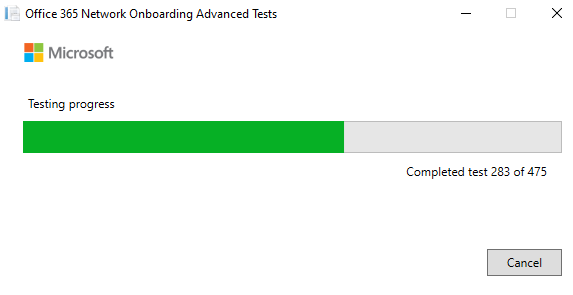

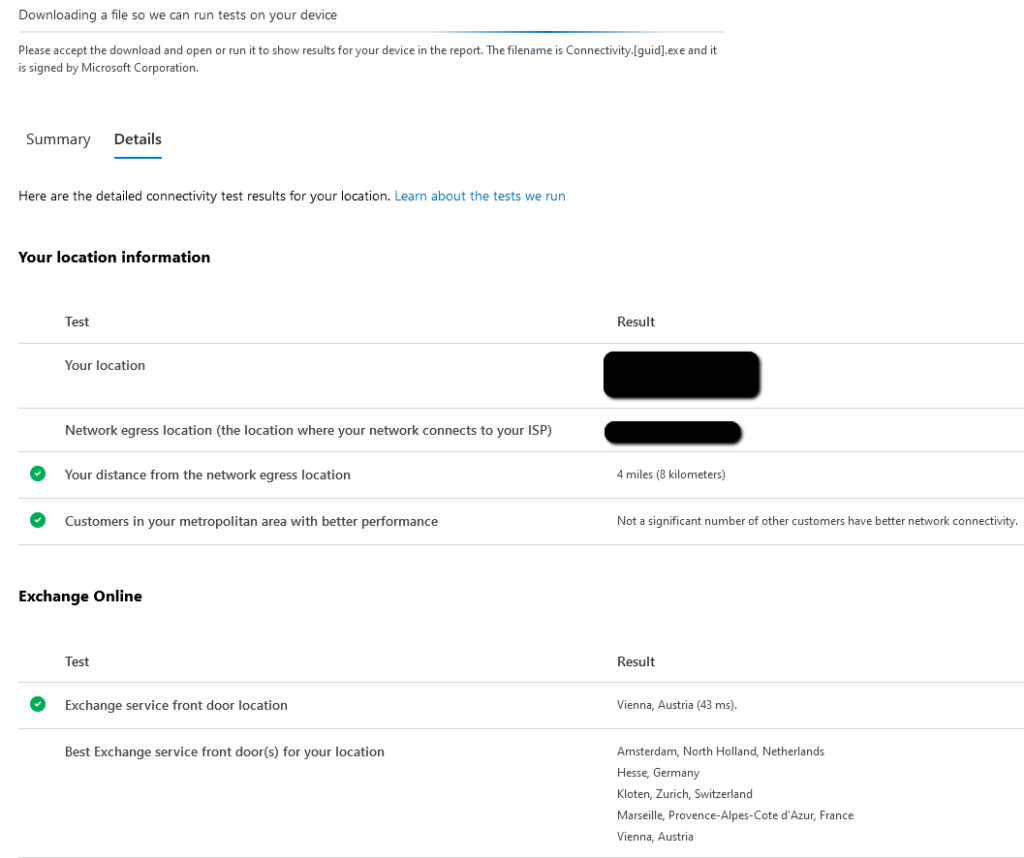
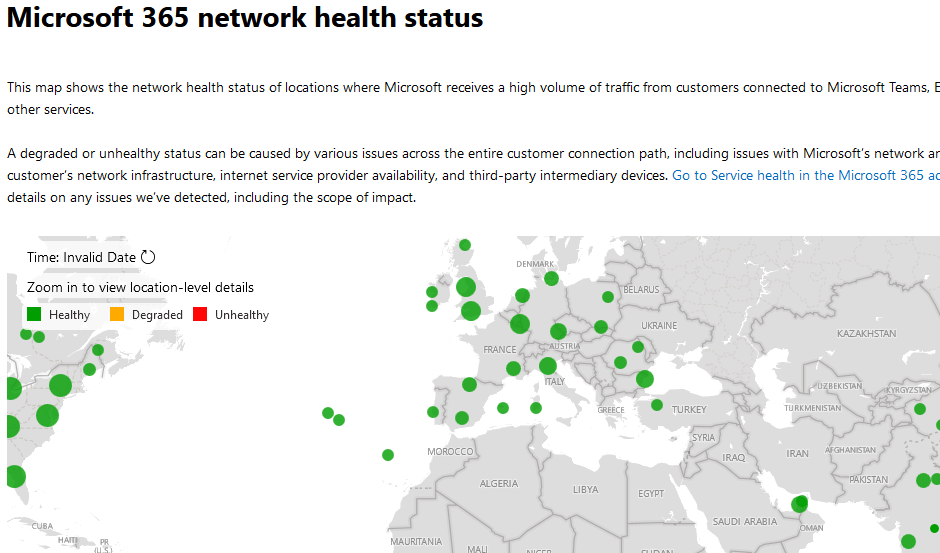
- You should generally consider your on-premises egress and ingress available bandwidth and consider a quality of service policy for your email traffic, so that your network is not a factor which contributes to Microsoft Outlook low performance. Testing your overall network performance by running tests, for example speed tests and network health and dropped packets tests, and by examining all end-user network interfaces, all switching, routing and firewall interfaces, as well as the performance of your wireless networks is also considered an important task to carry out in all cases. You should consider the Microsoft network planning and performance tuning guidelines when designing your network for optimal M365 services performance (https://docs.microsoft.com/en-us/microsoft-365/enterprise/network-planning-and-performance?view=o365-worldwide).
- Ensure that you follow along the following Microsoft article (https://docs.microsoft.com/en-us/microsoft-365/enterprise/tune-microsoft-365-performance?view=o365-worldwide), which provides links to training courses, blogs, articles, and other resources which provide guidance on how to improve performance of Microsoft 365.
- If you have a slow network, e.g. your ISP does not provide a high bandwidth line, consider the following Microsoft recommendations for running Microsoft 365 on a slow network: https://docs.microsoft.com/en-us/microsoft-365/enterprise/best-practices-for-using-office-365-on-a-slow-network?view=o365-worldwide.
- If you are using a VPN connection, ensure that you follow Microsoft's guidelines on optimizing the VPN traffic by configuring VPN split tunneling for Microsoft 365 users, as described at: https://docs.microsoft.com/en-us/microsoft-365/enterprise/microsoft-365-vpn-split-tunnel?view=o365-worldwide.
- If you are using Azure ExpressRoute, considering implementing the Microsoft best practices for M365 users in ExpressRoute architectures: https://docs.microsoft.com/en-us/microsoft-365/enterprise/azure-expressroute?view=o365-worldwide.
- If you have M365 end-users based in China, consider implementing the following Microsoft best practices: https://docs.microsoft.com/en-us/microsoft-365/enterprise/microsoft-365-networking-china?view=o365-worldwide.
- To optimize Microsoft Excel performance and avoid freezes and crashes, implement the following Microsoft best practices in your Excel worksheets and formulas:
- https://docs.microsoft.com/en-us/office/vba/excel/concepts/excel-performance/excel-tips-for-optimizing-performance-obstructions
- https://docs.microsoft.com/en-us/office/vba/excel/concepts/excel-performance/excel-improving-calculation-performance
- https://docs.microsoft.com/en-us/office/vba/excel/concepts/excel-performance/excel-performance-and-limit-improvements
- https://support.microsoft.com/en-us/office/excel-not-responding-hangs-freezes-or-stops-working-37e7d3c9-9e84-40bf-a805-4ca6853a1ff4
- To optimize Microsoft Teams in a VDI environment, consult with your VDI vendor and review the Microsoft best practice document for details on how to configure Microsoft teams in VDI topologies.
- In case you need to perform data migration to the Sharepoint Online service, consult my KB article on how to improve your migration performance to Sharepoint Online.
Remember that you can always make use of the online versions of your Microsoft 365 Apps (Office Online), such as for example the Outlook on the Web (OWA) client, while you are investigating performance issues in your Microsoft Outlook client installation.



