Case #
You need to retrieve the Bitlocker recovery key in Windows, in order to access one or more of your encrypted disk drives. This article provides instructions on how to retrieve the Bitlocker recovery key in Windows. The instructions in this article apply to both Windows 10 and Windows 11.
Solution #
To retrieve the Bitlocker recovery key in Windows, follow the steps below.
- Check for the BitLocker recovery key: If you're facing issues with accessing your encrypted drive or device, the first step is to check if you have the BitLocker recovery key. It is a 48-digit numerical password required to unlock the encrypted drive or device.
- Check Microsoft Account: If you're using a Microsoft account on your Windows 10 device, check whether the recovery key is saved in your Microsoft account online. Visit the "BitLocker Recovery Keys" page on the Microsoft website (https://account.microsoft.com/devices/recoverykey) and sign in with your Microsoft account credentials. If your recovery key is listed there, note it down.
- Search for the recovery key: If you can't find the recovery key in your Microsoft account, search for it in other possible locations. You may have saved it to a USB flash drive, a printed recovery key document, or a file on another computer. Check these locations and note down the recovery key if found.
- Contact your administrator: If you're using a work or school computer, and it's managed by an IT department, reach out to your administrator. They may have stored a copy of the recovery key in a network drive or a recovery key management system.
- Check for an alternative user account: If your Windows 10 device has multiple user accounts, check if another user account has the recovery key stored. Log in to the alternative account and search for the recovery key in the same locations mentioned earlier.
- Attempt to unlock without recovery key: If you've exhausted all recovery key search options, try unlocking the drive without the recovery key using your Windows account password. Sometimes, if your Microsoft account is connected to your Windows account, you might be able to unlock the encrypted drive using your password.
- Recovery Key ID: If you have access to your BitLocker-encrypted drive but want to find the recovery key for future reference, you can retrieve the Recovery Key ID. Open an elevated Command Prompt (right-click the Start button and select "Command Prompt (Admin)") and enter the following command.
manage-bde -protectors -get <drive letter>:Where <drive letter> in the above command is the actual drive letter assigned to your BitLocker-encrypted drive. The command will display the Recovery Key ID associated with the drive. Or if your specified drive is not bitlocker-encrypted, an error will show up. An example output of the above command is shown below.
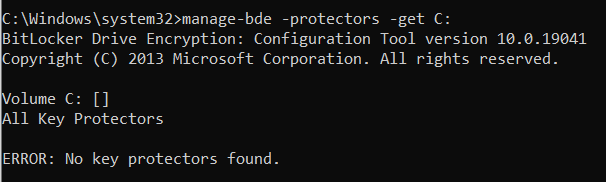
- Contact Microsoft support: If you have tried all the above steps and still cannot locate the recovery key, consider contacting Microsoft support for further assistance. Provide them with relevant details and explain the issue you're facing. They may be able to help you recover the key or provide alternative solutions.
It is essential to always keep your BitLocker recovery key in a safe and easily accessible place to avoid data loss.



