Case #
You have purchased Citrix Virtual Apps and Desktops (VAD) on-premises licenses alongside Microsoft RDS licenses for your VDI infrastructure and you need to activate and/or manage additional licenses without extra cost for a limited period. These extra licenses are called "overdraft" licenses in Citrix terminology and "overallocated" licenses in Microsoft RDS terminology.
Solution #
Citrix overdraft licenses #
You first need to run the following command on the Citrix VAD on-premises licensing server to determine the number of licenses you have installed and the number of overdraft licenses.
udadmin -list -a
#Depending on your license usage, you can either install new licenses or delete any Citrix licenses not being used. Ensure first that the affected users or devices are not logged on and not using any Citrix services.
#Delete Citrix license for product name XDT_ENT_UD for device deviceabc
udadmin -f XDT_ENT_UD -device deviceabc -delete
#Delete Citrix license for product name XDT_ENT_UD for user userabc
- udadmin -f XDT_ENT_UD -user userabc -delete
#There may be cases in which the above Citrix license deletion commands work temporarily but after a while you notice that the previous licensing state re-appears. In such a cases, there may be an issue with the Citrix License server cache files and therefore you should clear this cache.
#Follow the procedure below to clear the Citrix License server cache files.
Stop the Citrix Licensing Service
Stop the Citrix License Support Service
Stop the Citrix License WMI Service
Go to this folder “C:\Program Files(x86)\Citrix\Licensing\LS\resource\cache”.
Delete (or better cut to another location to keep backup) all the files in this folder.
Start the Citrix Licensing Service
Start the Citrix License Support Service
Start the Citrix License WMI Service
Let's assume that you have total of x installed licenses, of which y are overdraft. As per Citrix licensing FAQ, any overdraft license must be turned to regular purchased license within 30 days of overdraft status being enabled: https://docs.citrix.com/en-us/citrix-virtual-apps-desktops/manage-deployment/licensing/licensing-faq.html (see “Overdraft licenses” section). You can optionally enable the Citrix licenses supplemental grace period via Powershell or via Citrix Studio.
Detailed documentation of the Citrix License server CLI commands can be found at: https://docs.citrix.com/en-us/licensing/current-release/license-administration-commands.html.

Microsoft RDS overallocated licenses #
With regard to RDS per-user CALs, even if you have purchased x per-user or per-machine RDS licenses, you can have extra RDS licenses which have been temporarily overallocated. Per-user CALs can be overallocated but cannot be manually revoked. See the comparison table in https://social.technet.microsoft.com/wiki/contents/articles/21180.remote-desktop-licensing-demystified.aspx#Per_Device_vs_Per_User.
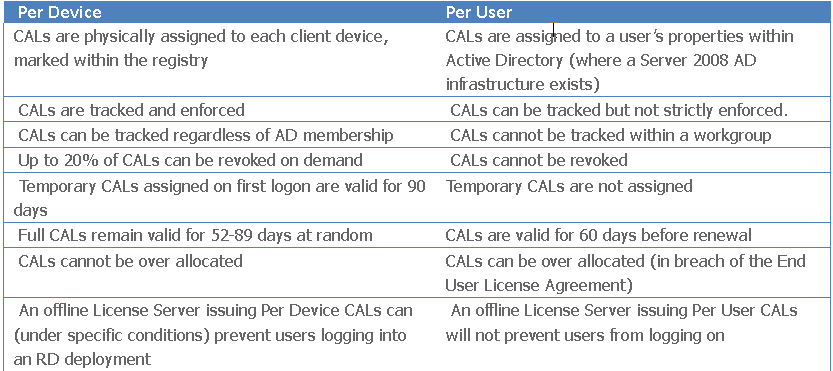
Sources #
https://docs.citrix.com/en-us/licensing/current-release/license-administration-commands.html



